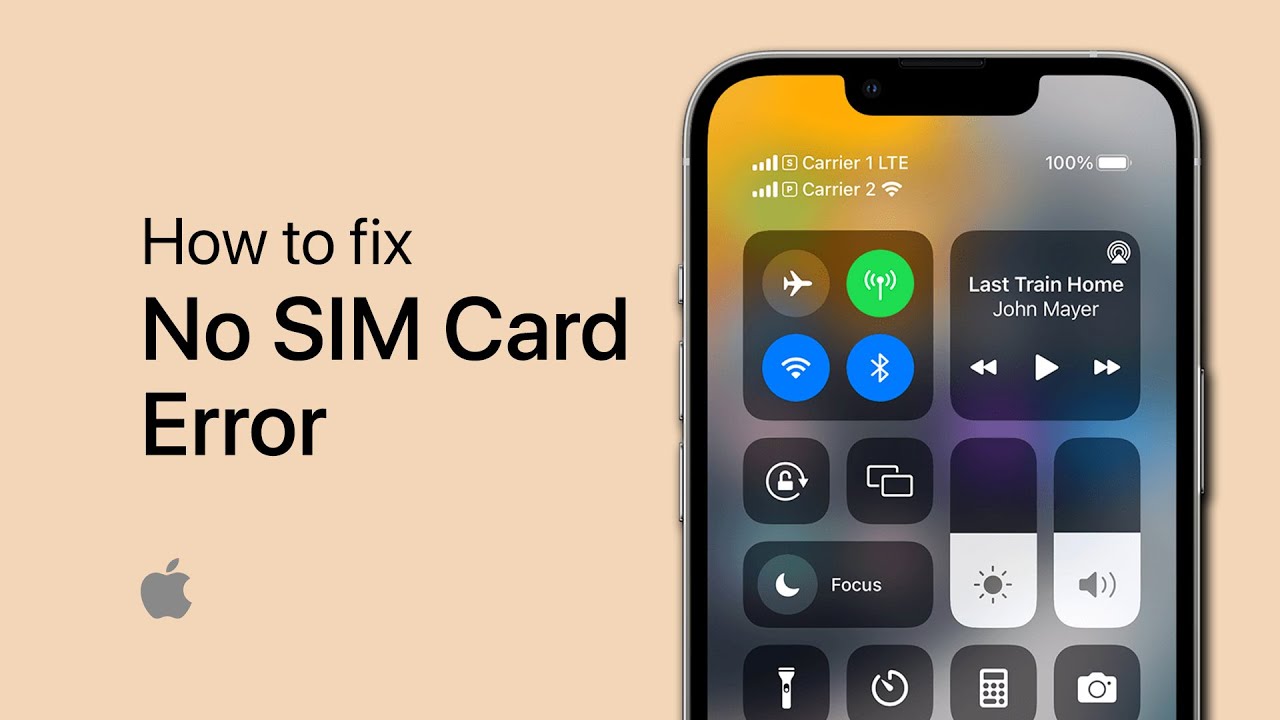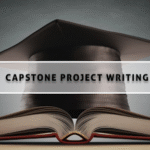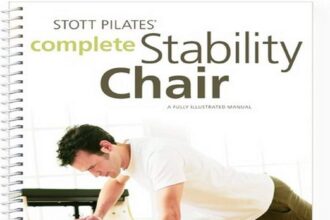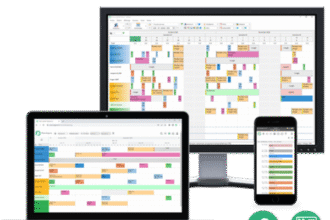Seeing the dreaded “No SIM” error on your iPhone can be frustrating. Without a valid SIM card, you can’t make calls, send text messages, or use mobile data. Luckily, this issue is common and can usually be fixed with a few simple steps. In this guide, we’ll explain why your iPhone says No SIM and show you how to fix when iPhone says no SIM using reliable and effective solutions.
Why Does My iPhone Say No SIM?
Before jumping into fixes, it helps to understand the possible causes. The “No SIM” error often occurs due to:
- SIM card issues – damaged, dirty, or not properly inserted.
- Carrier restrictions – if your iPhone is locked to one network, a different SIM may trigger the error.
- Outdated iOS or carrier settings – missing updates can cause conflicts.
- Network glitches – corrupted network settings may prevent SIM detection.
- Hardware problems – SIM tray or internal logic board faults (less common).
Quick Checks Before Troubleshooting
If you want to quickly fix when iPhone says no SIM, start with these simple checks:
1.Restart your iPhone – sometimes a quick reboot refreshes SIM detection.
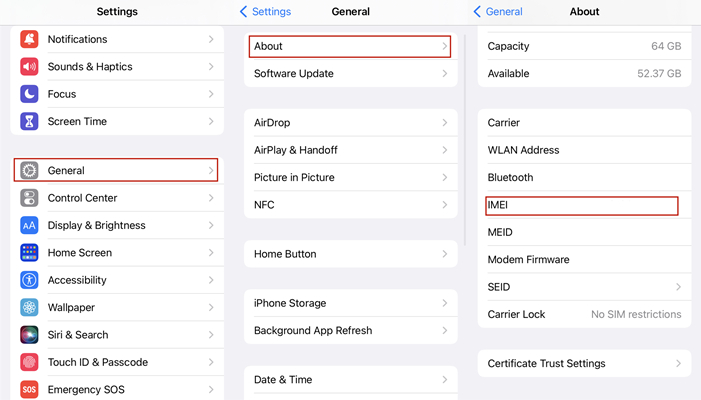
Step 1. Open “Settings” and navigate to the “General” section.
Step 2. Tap “About” at the top of the screen to check if there’s an IMEI number here.
2.Toggle Airplane Mode – enable for 10–15 seconds, then turn it off.
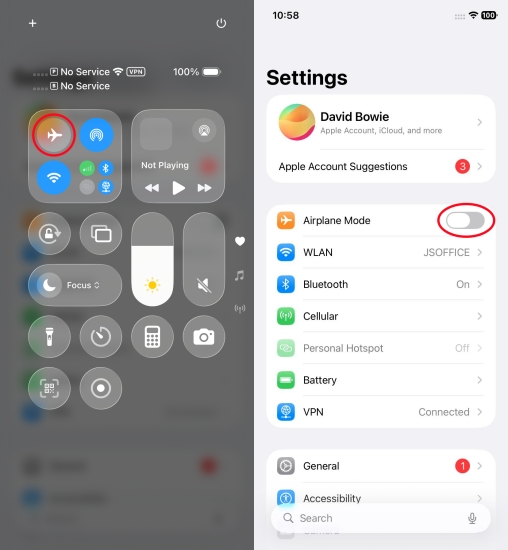
Option 1.From the Home screen, open the Control Center on your iPhone and tap the Airplane Mode icon to turn it off.
Option 2.You can also go to “Settings” and disable Airplane Mode.
3.Check SIM activation – ensure your SIM is active with your carrier.
4.Test SIM in another phone – confirm whether the problem is with the SIM or the iPhone.
Best Solutions to Fix When iPhone Says No SIM
1. Use Passixer iPhone Unlocker (Carrier Lock Problems)
If your iPhone is locked to a specific carrier, inserting another SIM will cause the No SIM or SIM Not Supported error. The best way to fix when iPhone says no SIM due to carrier restrictions is by using a professional tool like Passixer iPhone Unlocker.
How it works:
- Remove carrier lock restrictions.
- Support SIM unlock, Apple ID removal, and iCloud bypass.
- Works on the latest iOS devices.
Steps:
- Download and launch Passixer on your computer.
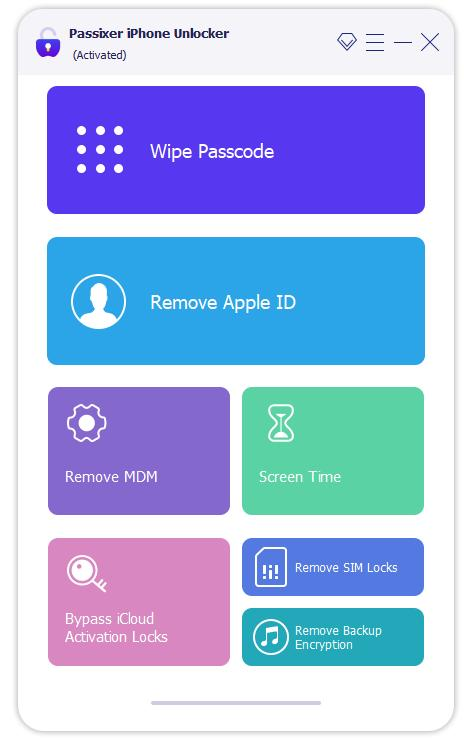
- Connect your iPhone via USB. Click Start and follow the iOS Jailbreak Tutorial
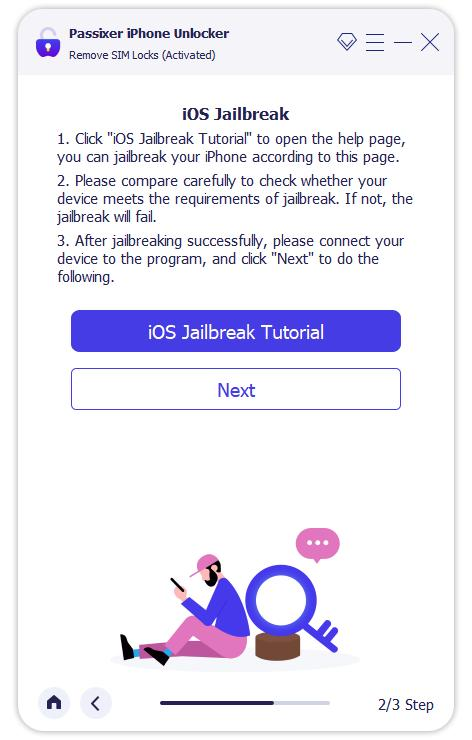
- Once the jailbreak is complete, Passixer will display your device model and iOS version. Verify the information, then click “Start SIM Lock Removal” to begin.
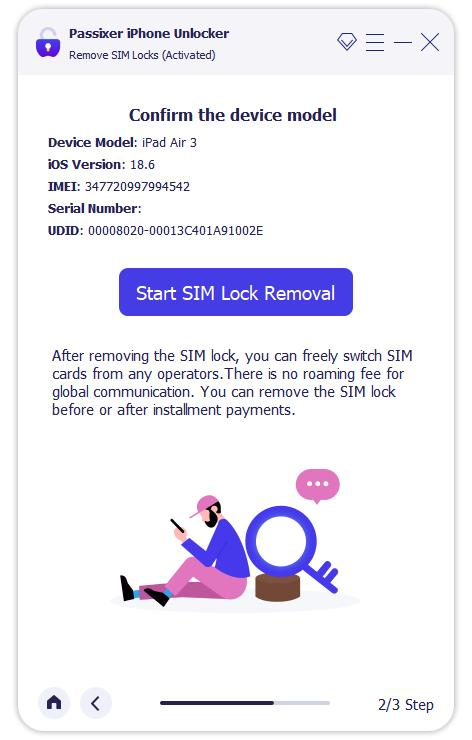
Step 4. Disconnect Wi-Fi as Instructed by the Tool
- Remove the SIM card from your iPhone.
- Go to Settings > Wi-Fi, select your saved networks, and tap Forget This Network.
- Switch Wi-Fi Off completely.
- Reinsert the SIM card, then press OK in Passixer to proceed.
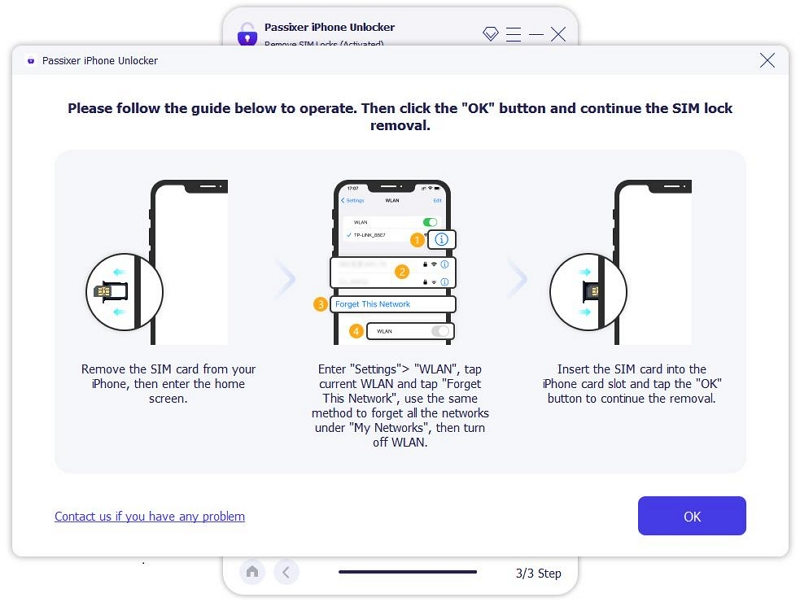
Step 5. Confirmation of SIM Unlock
When the app shows “SIM Lock Removed Successfully”, the Invalid SIM or SIM Not Supported error will disappear. Your iPhone should now work normally with a new SIM card from carriers like Verizon, AT&T, T-Mobile, and others.
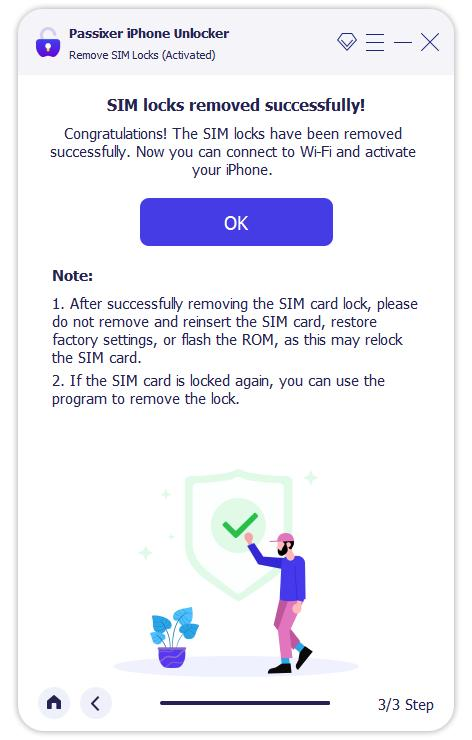
That’s it! Your iPhone should now accept any SIM card.
2. Update Carrier Settings
- Go to Settings > General > About.
- If an update prompt appears, tap Update.
Carrier updates often resolve SIM recognition issues.
3. Update iOS to the Latest Version
- Open Settings > General > Software Update.
- Download and install the latest iOS update.
This ensures compatibility with your carrier.
4. Reset Network Settings
- Navigate to Settings > General > Transfer or Reset > Reset > Reset Network Settings.
- Enter your passcode and confirm.
This clears corrupted network configurations that may cause the No SIM error.
5. Reinsert or Replace SIM Card
- Power off your iPhone.
- Remove the SIM tray using a SIM ejector tool.
- Gently clean the SIM card with a soft cloth.
- Reinsert and restart your iPhone.
If the SIM is damaged or expired, ask your carrier for a replacement.
Preventing No SIM Errors in the Future
To avoid having to fix when iPhone says no SIM repeatedly, follow these tips:
- Keep iOS and carrier settings updated.
- Handle SIM cards carefully—avoid scratches or bending.
- Use official SIM cards compatible with your carrier.
- Consider unlocking your iPhone if you frequently travel.
Conclusion
The No SIM error on iPhone can be caused by software glitches, carrier restrictions, or SIM card issues. By following the steps above—especially using a professional solution like Passixer iPhone Unlocker—you can quickly fix when iPhone says no SIM and restore full network connectivity.
Keeping your device updated and handling SIM cards carefully will help prevent this issue in the future. With the right tools and methods, your iPhone will stay connected anytime, anywhere.