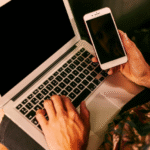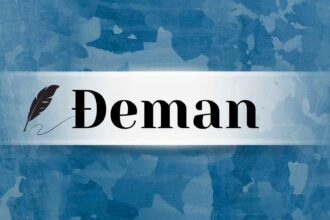Merging Windows partitions refers to combining two or more parts of a hard disk into a single partition. Everybody likes to do this when the system drive (C:) is full and there is some free space on another drive (e.g., D:). Windows does allow merging, but it might be dangerous if you do not want to lose your files. There are several ways to merge partitions, including using the native Disk Management, command-line utilities like DiskPart, or plain third-party software. In this guide, you will discover how to merge partitions safely without losing valuable information.
Why Merging Partitions Isn’t Always Straightforward in Windows
The Windows Disk Management utility does not have a simple “Merge” option. To merge partitions, you typically need to delete one of them in advance, which will cause data loss unless you have backed it up. This is where the Windows utility is dangerous to those who want their files unharmed. Other individuals try to use dynamic disks so that they can be less restrictive, but they are not perfect for most because of the reason for compatibility with the operating system. If you want to merge partitions windows fashion without any dramas, you have to do this through the correct process or a safer utility.
Method 1: Merge Using Windows Disk Management (Basic Method)
It is the built-in method to join partitions using the native Windows Disk Management tool. It is done by removing a partition and expanding another partition into the free space. It is ideal for sequential partitions but is a data backup process since files in the partition to be removed are deleted forever in the process.
Steps:
Step 1: Go to Disk Management using the Start menu or press the Win + X keys and select it from the context menu.
Step 2: Right-click on the partition being removed, click on Delete Volume, and answer the prompt. The area will now be free space.
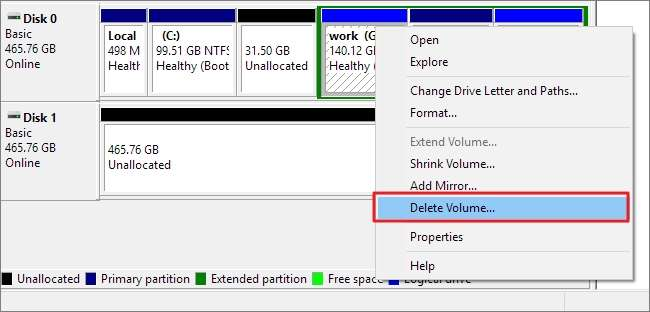
Step 3: Find the partition next to the one you wish to merge with, right-click it, and choose Extend Volume. Complete the procedure through instructions on your computer.
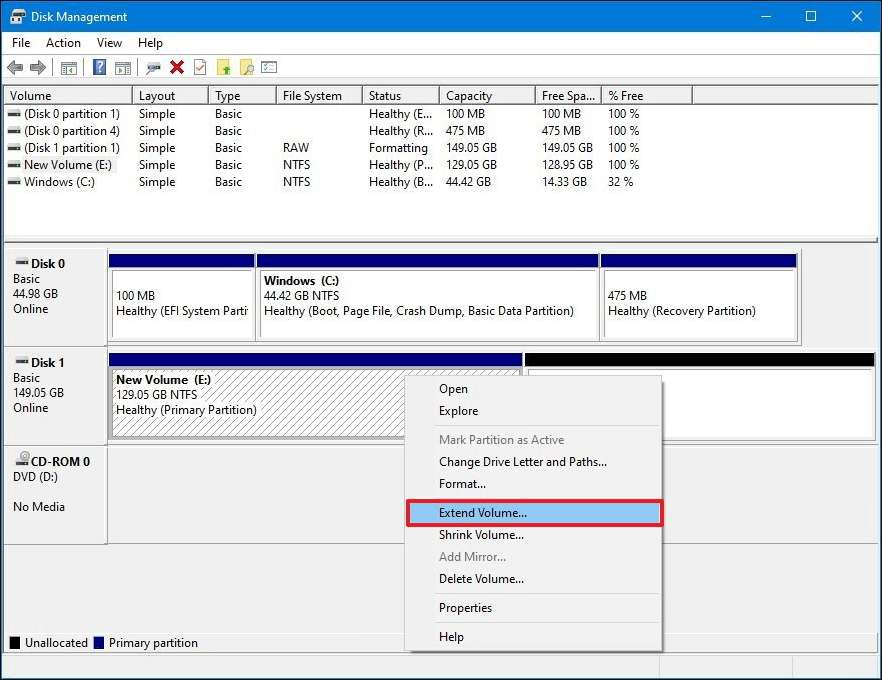
You can combine contiguous partitions in minutes using merge volume windows disk management through the steps outlined above.
Downsides:
- You can merge only contiguous partitions.
- It erases all the files in the partition you are deleting.
This process is handy in the event that the second drive is blank or in case you had already copied the files.
Method 2: Merge via Command Line Using DiskPart
DiskPart is a command-line program that enables you to work with storage, e.g., merge and delete partitions. To merge partitions using DiskPart, although it seems complex, you can do so by performing the following:
Step 1: Go to the Start menu, type diskpart.exe, and press Enter to launch DiskPart.
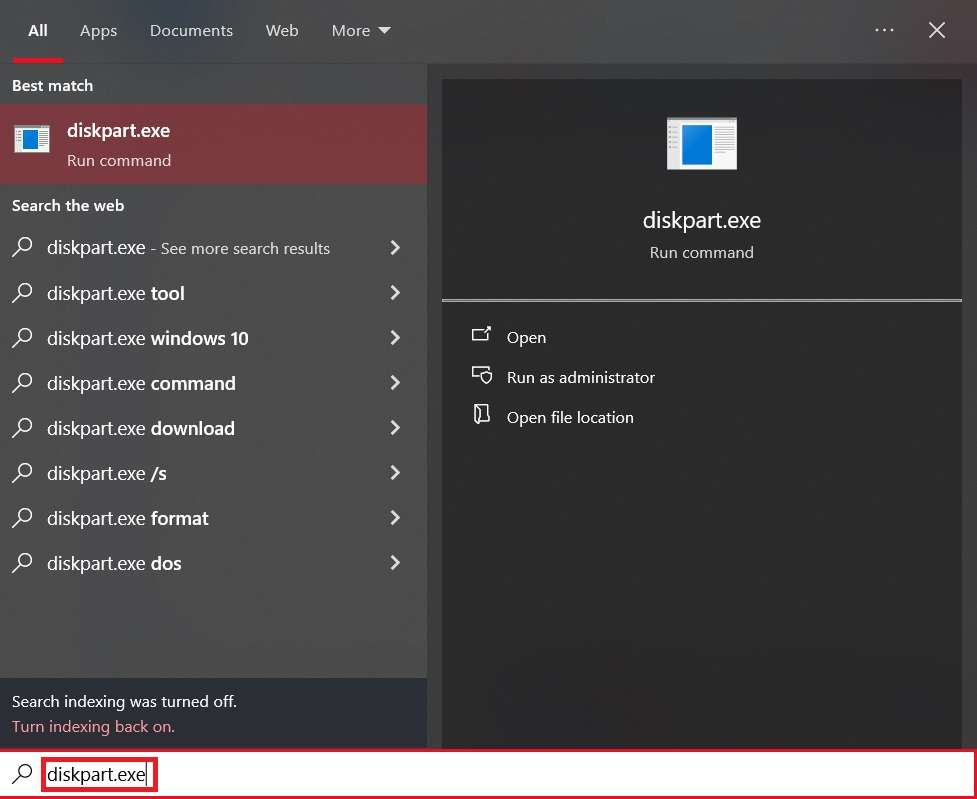
Step 2: In the Command Prompt window, type each of the following commands in succession, pressing Enter after each command:
list volume
select volume X (replace X with the number of the partition you want to delete)
delete volume
extend
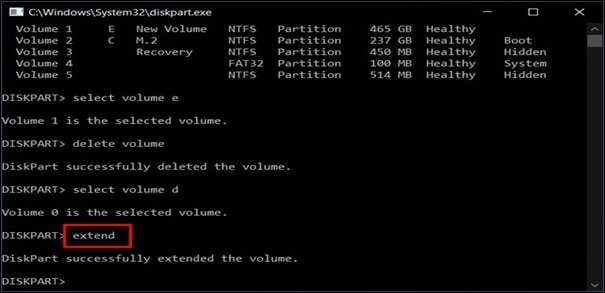
Step 3: The target partition will be deleted and the space used by it will be added to the next volume. It is like Disk Management but without a graphical user interface.
Note: DiskPart can create unrecoverable errors when you do not select the correct partition. You should therefore exercise extreme care with the commands.
Method 3: Merge Without Losing Data Using 4DDiG Partition Manager
To merge partitions without data loss, it is recommended to use a software like 4DDiG Partition Manager. The software has an easy-to-use interface where you can merge two adjacent partitions without deleting or formatting them. It supports system drives and data drives, so it is suitable for both professional and novice users. You can even preview changes before they are made to minimize errors. 4DDiG Partition Manager combines partitions in a few simple clicks and doesn’t leave your files in pieces. It’s a great choice for those who need to combine partitions without data loss.
Key features:
- Merge partitions without deleting data:Combines adjacent partitions without losing a single file, so you don’t need to back up or lose valuable data while performing it.
- Supports system (C:) and data partitions:Operates at the operating system as well as storage drive levels so that you can expand the C: drive space or consolidate other data partitions easily.
- Simple and user-friendly interface:Easy to use for beginners, it simplifies the process of combining the partitions without entering into complex steps or higher-level technical knowledge.
- Preview changes before applying:It enables you to see the changes before you apply them, so no mistake is made and you remain in control while doing it.
- Safe merging process with rollback protection:Provides a secure environment with rollback protection to reverse changes when something does not go as expected, with fewer chances of system or data issues.
Simple steps:
Step 1: After downloading and installing 4DDiG Partition Manager, connect an external disk to your computer. Launch the program, click on “Clone Disk” from the left-hand menu, then choose “Clone Partition.”
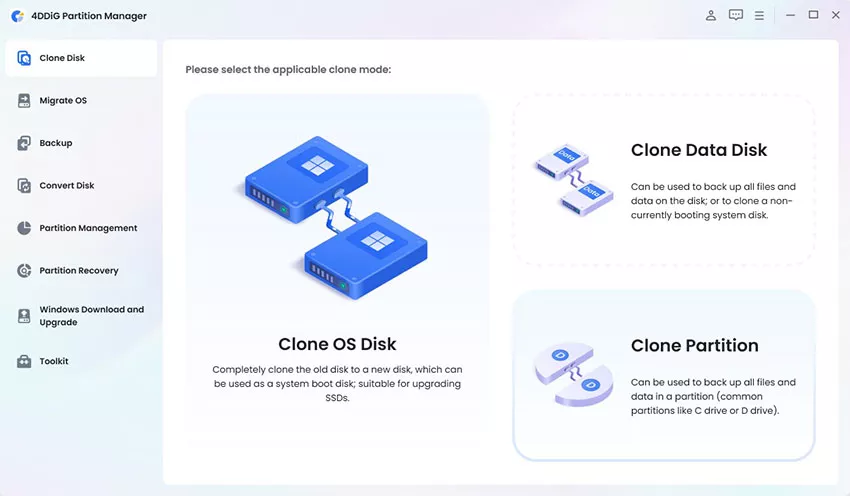
Step 2: Select the source disk and partition you want to clone. Then, choose the target partition where the data will be copied. Double-check your selections, then click “Next.”
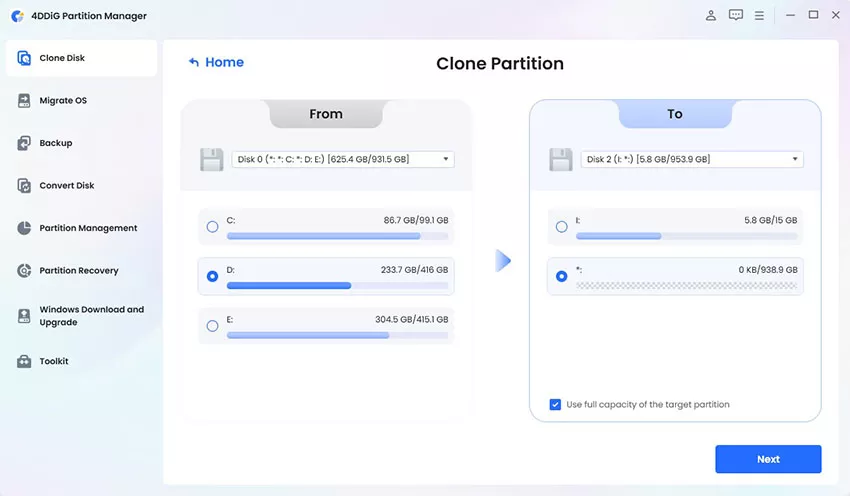
Step 3: A preview window will display how the cloned partition will appear on the target disk. Review the layout carefully. If everything looks correct, click “Start” to proceed.
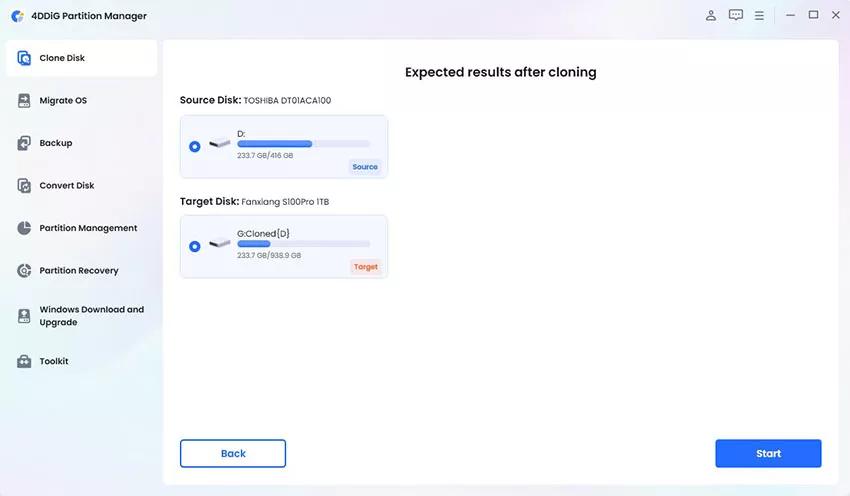
Step 4: Cloning will overwrite all data on the target partition. Once you’re sure everything is accurate, click “Sure” to confirm and begin the process.
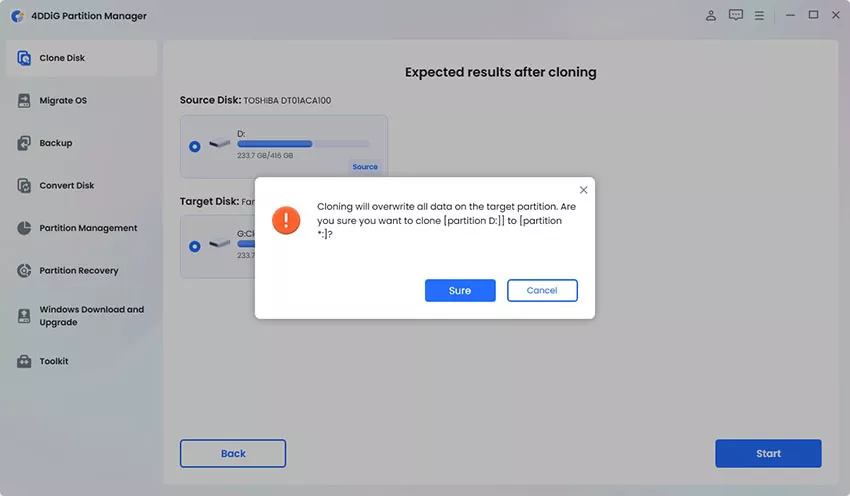
Step 5: The cloning process will now begin. Wait for it to complete.
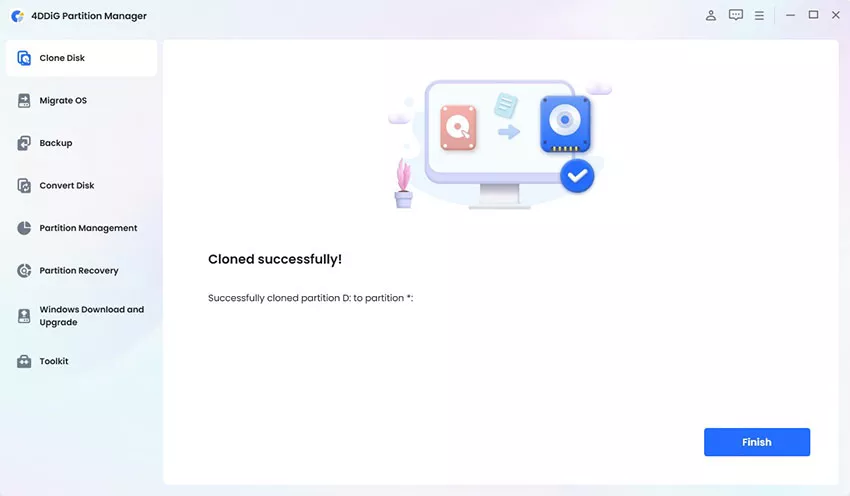
Once done, you’ll have an exact copy of the source partition on your target disk.
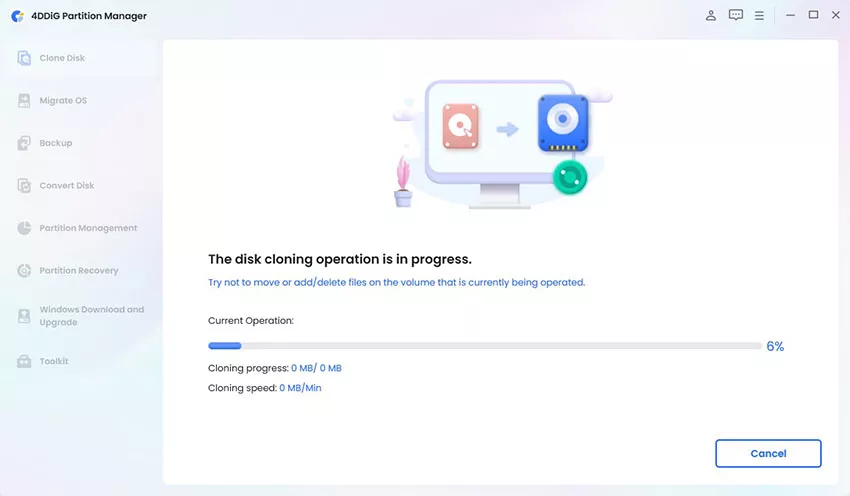
Safety Tips Before You Merge
- Even if you are using a safety tool, back up your data.
- Make sure to merge partitions on the same physical disk only.
- Ensure the partitions are adjacent, or else the process won’t work.
- Refrain from merging system partitions if not absolutely needed.
- Never try merging dynamic disks if you do not know the risks.
FAQ
Q1: Can I merge C and D drives without losing data?
Yes. You have programs like 4DDG Partition Manager that will merge C and D drives without deleting a single file. This is the easiest way to merge partition without data loss.
Q2: Why can’t I extend a partition after deleting one?
The area of free space must lie next to the partition you want to extend. Windows Disk Management only allows contiguous partition merging. This is a normal issue while learning how to merge partitions.
Q3: Can I merge partitions across different disks?
No. You can only merge partitions within the same disk. To merge data from another drive, you would have to back up and copy manually rather than using a merge tool.
Conclusion
Merging partitions will assist you in keeping your disk space neat and orderly in an effective way.
Windows does come with built-in tools like Disk Management and DiskPart, but your kind of forced to delete a partition, and there is a risk of losing data if you are not extremely careful. If you want something easier and safer method for how to merge partitions, software like 4DDiG Partition Manager allows you to combine drives without losing files. Whatever you do, make sure that you backup your precious files first. Choose the procedure that suits your level of expertise to make merging silky and secure without compromising your system and files.