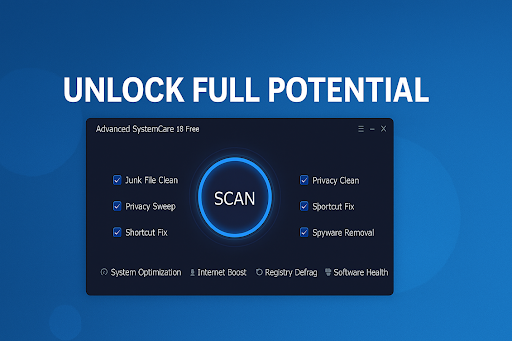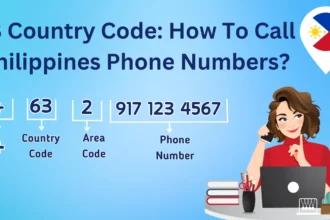Picture this: you sit down to work or play a game, but your computer takes forever to load. Programs crash, and your browser feels like it’s wading through mud. Sound familiar? Over time, computers get bogged down with old files and messy settings. That’s where Advanced SystemCare comes in-a free PC Cleaner that’s like a reset button for your Windows PC.
I’ve used tools like this to revive sluggish systems, and in this guide, I’ll show you how to use Advanced SystemCare 18 Free to make your computer fast and reliable again.
What’s So Great About Advanced SystemCare?
Made by IObit, Advanced SystemCare 18 Free is a tool that cleans, speeds up, and protects your PC. Millions trust it because it’s straightforward and works well. Here’s what it brings to the table:
- Clears Clutter: Removes unnecessary files, fixes broken settings and cleans out
privacy traces from the likes of Firefox or Dropbox. - Speed Boost: Enjoy your computer with the speed of a new machine.
- Privacy Protection: Secures your information and prevents websites from tracking you.
- Keeps an Eye on Things: Looks after your PC’s health and takes care of the little things to keep it running smoothly.
You don’t need to know much about computers to use them. Let’s walk through how to get your PC back in shape.
Easy Steps to Use Advanced SystemCare
Step 1: Download and Install It
First, head to IObit’s website to grab Advanced SystemCare. It’s a quick process:
Click the “Free Download” button to save the file. Run the installer, select the custom installation option to avoid the extra bits. Once you have the program open, you’re greeted with a clean, simple layout that is easy to follow.
Step 2: Check for Problems
Start by letting Advanced SystemCare look at your PC. Its smart system picks out what needs fixing. On the main screen, hit “Scan” in the “Care” section. It’ll search for junk files, broken settings, and privacy risks, like leftover data from browsing. When it’s done, you’ll get a list of issues-things like old files eating up space or security gaps. Click “Fix” to clear it all out. The first time I did this, I freed up 10GB of space and noticed my PC felt quicker right away.
Step 3: Speed Things Up
If your computer lags during work or games, Advanced SystemCare has ways to help it move faster.
- Startup Intervals: In the “Speed Up” tab, select “Startup Optimizer.” It displays the programs that bog down your PC when it’s powered up. I disabled a few that I didn’t need and my boot time was much lower.”
- Turbo mode: Attempt turbo boost to pause apps that are running silently in the background. It’s a nifty way to clear some power when you’re gaming or editing videos.
- Faster Internet: You can rely on Internet Booster to help speed up your web browsing. This has allowed me to stream videos without buffering
These tricks can make your PC feel like it just came out of the box.
Step 4: Stay Safe and Private
With so much of our lives online, keeping your info secure is a must. Advanced SystemCare makes it easy.
- Wipe Private Data: Go to the “Protect” tab and use Privacy Sweep to clear out cookies, history, and traces from apps like Zoom.
- Block Trackers: Turn on Anti-Tracking to stop websites from following your moves online. I felt better knowing ads weren’t watching me.
- Secure Access: If you have a webcam, FaceID can spot anyone trying to use your PC without permission.
These steps keep your data safe and patch up weak spots in your system.
Step 5: Keep Your PC Healthy
Advanced SystemCare isn’t just for one-time fixes-it helps your PC stay fast over time.
- Check Performance: A small window on your desktop shows how your memory, CPU, and disk are doing. If something’s off, it suggests fixes.
- Use Extra Tools: The Toolbox has things like Disk Cleaner to free up space or File Shredder to erase files for good.
- Update Programs: Software Updater keeps apps like Chrome or Adobe current so they stay safe.
I check these tools every couple of weeks, and my PC stays smooth.
Tips to Make It Even Better
Here’s how to get the most out of Advanced SystemCare:
- Set Auto-Checks: In settings, schedule weekly scans to keep things tidy without effort.
- Try Pro Features: The free version is solid, but the Pro offers deeper cleaning and extra protection.
- Add Other Tools: IObit’s Uninstaller or Driver Booster can team up for a full PC tune-up.
A Final Word
A slow computer can ruin your day, whether you’re working, studying, or gaming. With Advanced SystemCare 18 Free, you’ve got a free PC Cleaner that’s easy to use and gets your PC running like new. It cleans up messes, boosts speed, and keeps your info safe-all in a few clicks.
Ready for a smoother, faster computer? Download Advanced SystemCare 18 Free today and see how much better your PC can be.