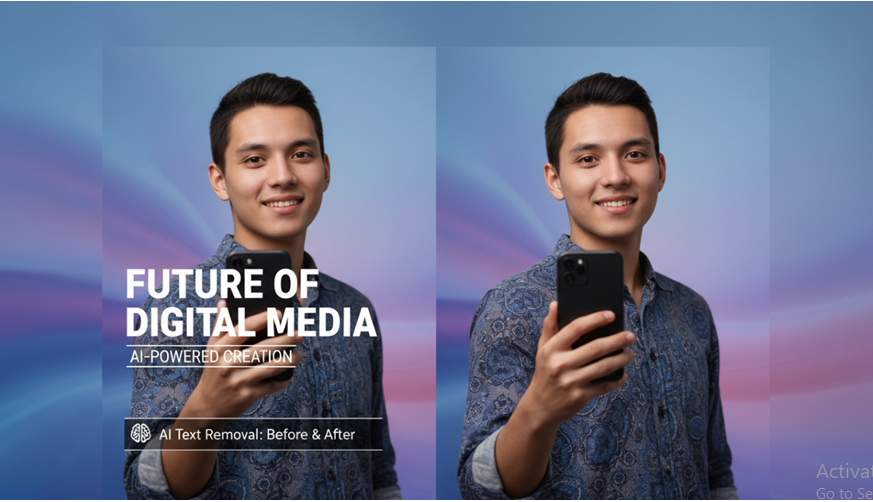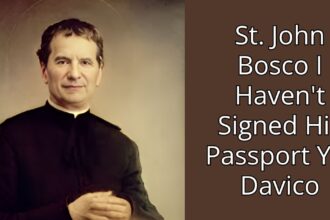Screenshots, social posts, promo banners, story covers – so much of our digital life is now built on images that already contain text. That text can be helpful in the moment, but it quickly becomes a problem when you want to share, reuse, or repurpose the image later.
Maybe the screenshot includes an email address or account number. Maybe last season’s campaign graphic still looks great, but the “2024 Sale Ends Tonight” headline is out of date. Or maybe you want a clean background image for a Reel cover and the original text is simply in the way.
Removing text from an image sounds simple. Doing it without ruining quality is the hard part. Smears, blurs, and broken textures make edits obvious – which is the last thing you want on a public, professional, or branded channel.
In this guide, we’ll look at why text on images is such a common issue, what usually goes wrong when people try to fix it, and how modern AI tools – including browser-based editors like Pixflux.AI – can remove text cleanly while preserving detail.
Why Text on Images Becomes a Problem
At first glance, text feels harmless. It adds context. It labels. It helps us understand what we’re looking at.
Over time, though, that same text can create friction in three big ways.
- Privacy and security
The most obvious case is screenshots. They often include:
- Names and profile pictures
- Email addresses and phone numbers
- Order numbers, invoice IDs, or partial card details
- Sensitive internal messages or client data
You might want to share the general idea of a conversation, a bug report, or an account view – but not the exact personal information.
- Outdated or locked-in content
Marketing and design teams reuse visuals constantly:
- A great photo of a product
- A background pattern that fits your brand
- A mockup that still feels fresh months later
The problem? The original graphic might be locked in with a specific date, price, discount, or slogan baked into the image. If you don’t have the source file, you can’t simply edit the text layer. You either junk the whole asset or try to patch it.
- Creative flexibility for social and Reels
Platforms like Instagram, TikTok, and YouTube Shorts already let you add native text and stickers on top of your visuals. That’s often where you want the message to live – not permanently embedded in the image itself.
A clean background image gives you more freedom to:
- Test different headlines or hooks
- Localise content into new languages
- Reuse the same image across multiple formats
Removing the baked-in text turns a single-purpose asset into a flexible building block.
Why Traditional Fixes Often Look Messy
If you’ve ever tried to hide text on an image with quick tools, you’ll recognise some of these results.
Cropping: Fast but destructive
Cropping is the quickest option – cut off the part of the image that contains the text. That works if the text is on the edge of the frame, but not when it’s across the middle or near an important subject.
You end up:
- Breaking the composition
- Losing important details
- Making the image feel cramped or oddly framed
Smudging and blurring: Hiding, not fixing
Many mobile apps offer an option to “blur” or “smudge” text out. It hides what’s written, but:
- The blur patch draws attention to itself
- The underlying texture disappears completely
- In professional or branded content, it looks unpolished
For privacy-only screenshots, a blur might be fine. For anything public-facing, it rarely looks professional.
Heavy desktop software: Powerful but overkill
Tools like Photoshop can remove text beautifully in the right hands. You can use content-aware fill, clone stamping, and advanced retouching to rebuild textures.
The trade-off:
- Steep learning curve for non-designers
- Time-consuming for small, frequent edits
- Not ideal when you just want a quick clean-up in between other tasks
That gap – between quick but ugly and professional but slow – is where browser-based AI tools have started to find a real audience.
How AI Removes Text Without Destroying Detail
Modern AI image editors don’t just blur over text. They use a process often called “inpainting” to rebuild what’s missing in a more intelligent way.
Here’s a simplified version of what’s happening when you use a tool like Pixflux.AI to remove text from an image.
Step 1: Detect the text region
The AI first identifies where the text lives in the image. It recognises:
- High-contrast strokes
- Regular lines and spacing
- Shapes typical of letters and numbers
You usually help it along by brushing over the area you want removed. That tells the model exactly where to focus its effort.
Step 2: Understand the surrounding context
Next, the AI analyses what sits around the text:
- Wood grain on a table
- Fabric texture on clothing
- Brickwork, concrete, or painted walls
- Skin, hair, or other natural surfaces
The goal is to learn the pattern so it can “imagine” what’s behind the letters.
Step 3: Rebuild the missing pixels
Once the text is virtually “erased”, there’s a gap. The AI fills this region by generating pixels that match the expected background, then blends them into the existing image.
When it works well, you get:
- Continuous lines instead of broken ones
- Consistent grain and noise
- Shadows and highlights that still make sense
The difference between this and a simple blur is night and day, especially on close inspection or high-resolution displays.
Everyday Use Cases: From Privacy to Better Content
AI text removal sounds technical, but the use cases are very ordinary.
Cleaning screenshots before you share
If you collaborate online or work with clients, you probably share screenshots regularly. Before sending them to a Slack channel, WhatsApp group, or support ticket, you may want to:
- Hide email addresses and usernames
- Remove internal notes
- Strip away account balances or IDs
AI text removal lets you do this while keeping the interface around it sharp and readable. Instead of thick black boxes or heavy blur, the sensitive text simply disappears into the original background.
Reusing campaign assets and banners
Marketing teams can squeeze more value out of existing designs by removing old copy and replacing it with something new.
Examples:
- Removing “Black Friday 2024” from a banner to make it evergreen
- Removing old discount labels so you can feature a different promotion
- Cleaning text from a hero image so local teams can add language-specific versions later
With clean text removal, you don’t need the original design file in every case. You can rescue assets that would otherwise go unused.
Creating clean visuals for Reels and short-form video
Reels, TikToks, and Shorts thrive on quick iteration and experimentation. Creators often want:
- A simple background image for a cover frame
- A product or portrait photo without any previous captions
- Room to add native text overlays for each test version
By removing existing text from an image, you get a neutral base you can adapt repeatedly inside the app or your editing software.
Step-by-Step: Removing Text in Your Browser with Pixflux.AI
You don’t need specialist hardware or a design course to start. Here’s a straightforward workflow using an AI editor like Pixflux.AI.
Quick 3-step version
- Upload your original image
- Let the AI remove the text
- Download the processed image
Full walkthrough
Step 1: Open the Pixflux.AI tool page
Open your browser and go to the Pixflux.AI image editing interface. Everything runs online, so there’s no installation.
Step 2: Upload your original image
Select the screenshot, banner, or photo that contains text you want to remove. Higher-resolution images usually give you more precise results.
Step 3: Let the AI process the image
Choose the feature for removing text or unwanted objects. Brush over the text area to tell the AI what should disappear, then start the process. The system analyses the region and reconstructs the underlying background.
Step 4: Preview the result carefully
Zoom in on edges, lines, and textures:
- Are straight lines (like table edges or UI borders) still straight?
- Does the texture of paper, wall, or fabric look consistent?
- Are there any repeating shapes that look unnatural?
If something looks off, you can adjust the selection and run the process again on a smaller area.
Step 5: Download the edited image
Once you’re satisfied, download the final version. You can now drop it straight into a presentation, CRM, social media scheduler, or video editor.
Keeping Edits Ethical and Legal
Text removal is a powerful feature, and like most powerful tools, it comes with responsibility.
A few simple guidelines:
- Only edit images you have the right to use. That usually means your own photos, licensed assets, or work created for your brand or clients.
- Use text removal to protect privacy, not to deceive. Removing personal information from a screenshot is very different from altering a legal document or news image in a misleading way.
- Don’t remove mandatory markings. In regulated industries, some labels, warnings, or disclosures are required by law or platform policies.
Treat AI text removal like any other editing tool: great for clarity, visual quality, and privacy – but not a licence to misrepresent reality.
From Messy Screenshots to Professional Visuals
As our lives and businesses move further online, we all end up managing a mix of screenshots, social graphics, and campaign assets. Text makes those images useful in one context and limiting in another.
Being able to remove text from an image without losing quality helps you:
- Share cleaner, safer screenshots
- Extend the life of existing marketing materials
- Build flexible, text-free bases for Reels, Shorts, and stories
AI tools like Pixflux.AI make this process accessible in a browser, in a matter of minutes. You don’t have to choose between visible blur patches and a steep Photoshop learning curve. Instead, you get something in the middle: quick, controlled edits that keep your visuals clear, sharp, and ready for whatever you want to create next.