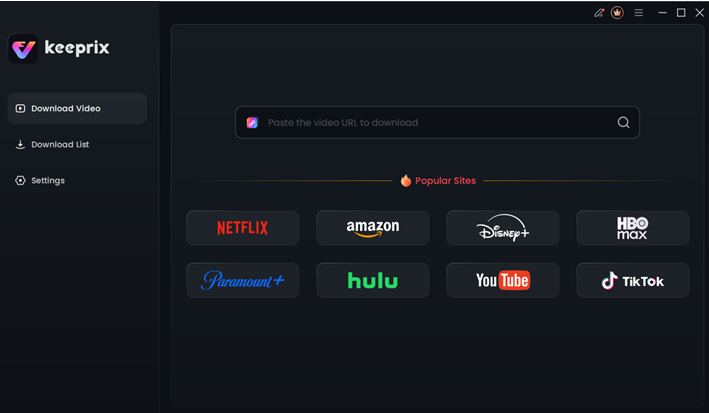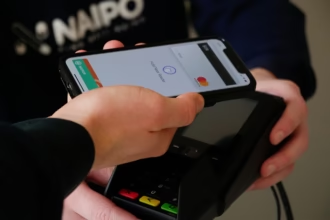Watching your favorite series on the go is a modern-day necessity, but streaming platforms often have frustrating limitations. If you’re a Mac user, you’ve likely run into a major one: figuring out how to download Hulu shows on Mac. While Hulu offers a download feature for subscribed users, this functionality is absent from its website and non-existent Mac app. This leaves many users wondering if it’s even possible to save their favorite movies and episodes for offline viewing on their MacBook.
The good news is that it is absolutely possible. While Hulu’s official method won’t work, several reliable workarounds exist that allow you to get the job done. This guide provides a 100% working, detailed walkthrough of the best methods available. We’ll cover everything from dedicated downloading software to using built-in Mac tools, ensuring you can download Hulu content on your Mac and watch it anytime, anywhere, without an internet connection.
Can You Download Shows from Hulu on a Mac?
This is the most common question Mac users have, and the short, official answer is no.
Hulu’s download feature, which allows users to save content for offline viewing, is exclusively available for subscribers of the Hulu (No Ads) or Hulu (No Ads) + Live TV plans. However, even with the correct subscription, this feature is restricted to the Hulu app on iPhones, iPads, Android mobile devices, and Amazon Fire tablets.
There is no official Hulu application for macOS, and the Hulu.com website, which you access via your browser, does not support downloading. Attempting to find a “download” button on the Hulu website will lead to a dead end.
This official limitation is why so many Mac users seek alternative solutions. You cannot use Hulu’s built-in feature to download shows to your Mac, but you can use a Hulu downloader for Mac to achieve the same result. The following sections will walk you through the most effective methods to bypass this restriction and save Hulu shows directly to your computer.
How to Download Hulu Shows on Mac – Using Keeprix Downloader
The most reliable and straightforward way to download Hulu shows on a Mac is by using a dedicated third-party Hulu downloader. While Hulu’s website is protected, tools like Keeprix Hulu Downloader are designed specifically to handle this.
These applications work by incorporating a built-in web browser that allows you to log in to your Hulu account securely. The software can then detect the video stream as you play it and download the file directly to your Mac, stripping away the streaming-only restrictions. This process saves the show as a standard video file, such as an MP4, which you can keep permanently and transfer to any device.
Here is a detailed, step-by-step guide on how to use a downloader like Keeprix to save Hulu shows on your Mac.
Step-by-Step Guide to Using Keeprix Downloader:
Step 1: Download and Install the Software
First, navigate to the official Keeprix website and download the Mac version of the software. Then follow the instructions to install it on your Mac.
Step 2: Launch the Downloader and Sign In to Hulu
Open the Keeprix application. From the main screen, select Hulu as your desired streaming service. You will then be prompted to log in to your Hulu account. This is a necessary step, as the software needs to access the Hulu library through your active subscription.
Step 3: Customize Your Download Settings
Before downloading, you can define crucial download parameters, including:
- Video Format: Choose MP4 or MKV. MP4 is recommended for its universal compatibility with Mac, iPhone, and other devices.
- Video Quality: Select your preferred resolution, from 720p up to 1080p, depending on the source quality on Hulu.
- Audio & Subtitles: You can select your preferred audio language and subtitle language. You can also choose whether to save subtitles as a separate .srt file or “hardcode” them directly onto the video.
- Output Folder: Choose where on your Mac you want the downloaded files to be saved.
Step 4: Find the Hulu Show or Movie You Want to Download
Using the built-in browser’s search bar to find the movie or TV series you want to download. The results will appear just as they do on the Hulu website. Click on the title you want to download.
Step 5: Select Episodes and Start the Download
- For a Movie: After clicking the movie title, the software will analyze the video and a download button will typically appear and turn blue.
- For a TV Series: After clicking the series, you will see a list of seasons and episodes. You can select individual episodes or check a box to download an entire season at once.
Once you’ve made your selection, click the main Download button.
Step 6: Monitor and Access Your Downloads
The application will show you the download progress in the Download List tab. Once an episode is finished, it will move to the Downloaded section. You can click a folder icon next to the file to be taken directly to its location on your Mac’s hard drive.
You now have a high-quality MP4 file of your Hulu show, free from all restrictions. You can watch it offline with QuickTime or any other media player, and the file will never expire.
Record Hulu Shows on Mac – QuickTime Player
If you prefer not to use third-party software and only need to capture a specific scene or a single episode, you can use a free tool that’s already built into your Mac: QuickTime Player.
This method is not downloading; it is screen recording. You are essentially creating a video recording of everything that happens on your screen. While effective, it has two main drawbacks:
- Lower Quality: The final file quality is dependent on your screen resolution and can be lower than a direct download.
- Real-Time Process: You must play the entire show in real-time for it to be recorded. If you are recording a 2-hour movie, it will take 2 hours.
- Potential for Black Screens: Some streaming services use digital rights management (DRM) that can cause screen recorders to capture a black screen. Always test this method on a short clip first.
Step-by-Step Guide to Recording with QuickTime Player:
Step 1: Go to your Applications folder and open QuickTime Player.
Step 2: With QuickTime active, go to the menu bar at the top of your screen. Click “File” > “New Screen Recording”.
Step 3: A small recording control bar will appear at the bottom of your screen. You can choose to Record Entire Screen or Record Selected Portion. For Hulu, it’s best to use Record Selected Portion. Drag the dotted-line box to perfectly frame the Hulu video player window in your browser.
Step 4: This is the most critical step. Click the Options button on the control bar. By default, QuickTime records your microphone, not your computer’s internal audio.
To capture the show’s sound, you will need an audio routing tool like Soundflower or BlackHole. After installing one of these, you must first set your Mac’s “Sound” output to “BlackHole,” and then select “BlackHole” as the microphone in the QuickTime recording options.
Note: If this is too complex, a simpler (but lower quality) workaround is to play the audio out of your Mac’s speakers and let the Internal Microphone record it, but this will also capture all background noise in your room.
Step 5: Get your Hulu show ready in your browser, then click the Record button on the QuickTime control bar.
Step 6: Once the show is over, click the Stop icon in your Mac’s top menu bar. QuickTime will immediately open the video file you just created.
You can play it back to check the quality. If you’re happy with it, go to “File” > “Save” and choose a name and location for your new video file. It will be saved as a .mov file, which you can watch anytime.
Conclusion
While Hulu doesn’t provide a direct path for Mac users to download shows for offline viewing, it is far from impossible. For the highest quality, flexibility, and the ability to batch-download entire seasons, a dedicated tool like Keeprix Downloader is the superior solution. It delivers permanent, high-definition MP4 files that are yours to keep.
For a quick, free, and occasional recording, the built-in QuickTime Player is a viable option, though it requires more setup and takes as long as the show’s runtime. Whichever method you choose, you no longer have to be tethered to an internet connection to enjoy your favorite Hulu content on your Mac. Don’t let platform restrictions get in your way; try these methods and start building your offline library today.