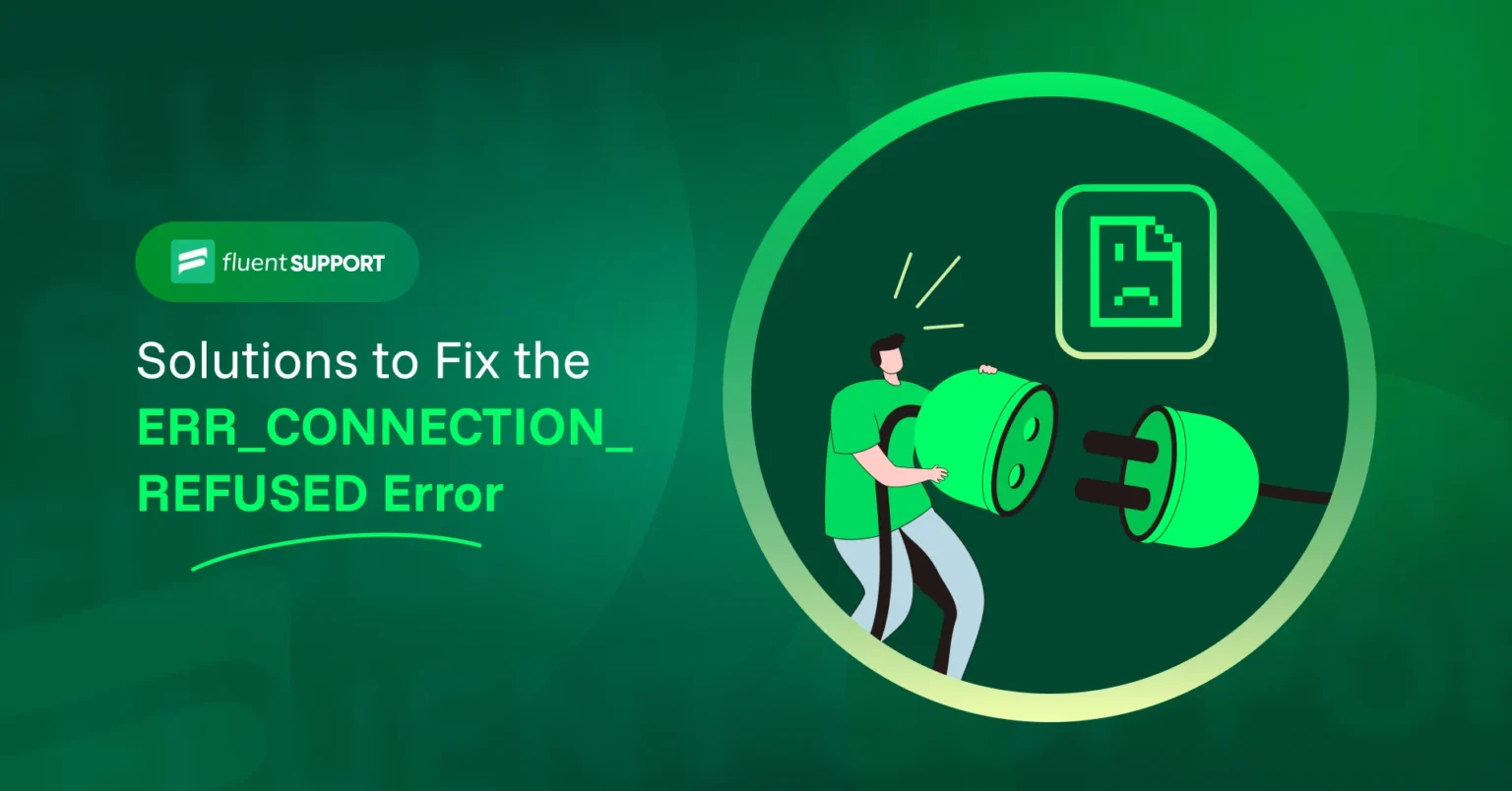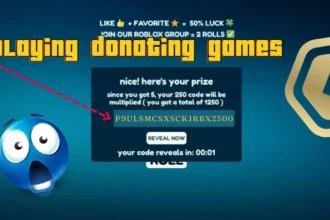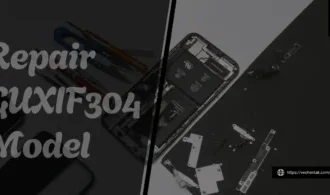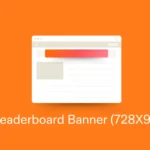Have you ever tried to access a website only to be met with the frustrating ERR_CONNECTION_REFUSED error? It’s like knocking on a door and getting no response. You might wonder, “What went wrong?” This common error can leave you feeling stuck, but don’t worry—you’re not alone. Many users face this issue, and fortunately, there are ways to troubleshoot it. Whether you’re on your computer or mobile device, we’ve got you covered with simple steps that can help restore your connection in no time. Let’s dive into what causes this pesky problem and how you can fix it easily!
Understanding the ERR_CONNECTION_REFUSED Error
The ERR_CONNECTION_REFUSED error appears when your browser can’t connect to a server. It’s like the server is rejecting your request, leaving you on the outside looking in. This can happen for a variety of reasons.
When this error pops up, it means that the server you’re trying to reach is actively refusing connections. Instead of sending back data or allowing access, it’s essentially saying “no.”
This issue can arise from various sources—your device settings, network configurations, or even issues on the website’s end. Sometimes it’s as simple as the site being down for maintenance.
Understanding this error lays the groundwork for effective troubleshooting. Recognizing its signs and potential causes will empower you to take action promptly and get back online smoothly.
Common Causes of the Error
Several factors can trigger the ERR_CONNECTION_REFUSED error. One of the most common culprits is a misconfigured firewall or antivirus software. These tools may block connections to certain websites, thinking they pose a threat.
Another frequent cause lies in issues with your internet connection. A dropped signal or unstable network can lead to this frustrating message popping up on your screen.
Server problems are also significant contributors. If the website’s server is down or experiencing heavy traffic, it might refuse your connection attempt altogether.
Browser settings and extensions can interfere as well. Sometimes, an extension may inadvertently disrupt connectivity by blocking necessary scripts.
Incorrect IP address configurations could be at play. Whether due to manual changes or dynamic DNS updates, these discrepancies prevent successful connections to specific sites.
Troubleshooting Steps for Windows Users
If you’re a Windows user facing the ERR_CONNECTION_REFUSED error, there are several steps to try. Start by checking your internet connection. Ensure that other devices can connect to the same network without issues.
Next, clear your browser cache and cookies. Open your browser settings, find the privacy section, and select the option to clear browsing data. This often resolves many connection problems.
Another useful step is to disable any VPNs or proxies you might be using. Sometimes these services can interfere with your connections.
Check your firewall and antivirus settings as well; they may block certain websites unintentionally. Adjusting these settings could allow access again.
Consider resetting TCP/IP stack via Command Prompt. Run it as an administrator and type in “netsh int ip reset” followed by Enter for instant fixes related to network configurations.
Troubleshooting Steps for Mac Users
For Mac users facing the ERR_CONNECTION_REFUSED error, start with a simple yet effective step: restart your browser. Sometimes, all it takes is a fresh session.
Next, check your internet connection. Ensure you are connected to Wi-Fi or Ethernet. A quick toggle of Airplane Mode can also reset connections effortlessly.
If the issue persists, clear your browser cache and cookies. This process eliminates outdated files that could be causing conflicts.
Another method involves checking firewall settings. Go to System Preferences and click on Security & Privacy. Adjust any restrictive settings that might block access to certain sites.
DNS issues may arise too. Changing DNS servers can help; consider using Google’s public DNS (8.8.8.8 and 8.8.4.4) for reliable connectivity.
Try accessing the website in another browser like Safari or Firefox to see if the problem is specific to one application.
Fixing the Error on Mobile Devices
Mobile devices can also fall victim to the ERR_CONNECTION_REFUSED error. When this happens, it can be frustrating, especially when you’re on the go.
Start by checking your mobile data or Wi-Fi connection. If you’re using Wi-Fi, try toggling it off and then back on. Sometimes simple reconnections work wonders.
Next, clear your browser’s cache and cookies. This helps remove any corrupted files that might be causing issues with website access.
If you’re still having trouble, consider switching to a different browser. Some browsers have unique handling of connections that could bypass the problem entirely.
Additionally, disabling VPN services temporarily may help. Occasionally, these services interfere with network requests leading to connection refusals.
Ensure your device’s software is up-to-date as outdated systems can contribute to connectivity problems too.
Advanced Solutions for Persistent ERR_CONNECTION_REFUSED Errors
If you’re still facing the ERR_CONNECTION_REFUSED error after trying basic fixes, consider some advanced solutions.
First, check your firewall settings. Sometimes, security software can mistakenly block your website access. Temporarily disable it to see if that resolves the issue.
Next, ensure that your browser is up to date. Outdated browsers may have compatibility issues with certain websites.
You might also want to examine proxy settings in your network configuration. Disabling any unnecessary proxies can often clear up connection problems.
For those using VPNs, try disconnecting from the service temporarily. VPN connections can sometimes interfere and cause this type of error.
Consider flushing your DNS cache and resetting TCP/IP stack through command prompt or terminal commands for a fresh start on network configurations. These steps could lead you back online smoothly without further interruptions.
Conclusion
Encountering the ERR_CONNECTION_REFUSED error can be frustrating, but with the right approach, you can resolve it effectively. Understanding the nature of this error is crucial for effective troubleshooting. By identifying common causes and following specific steps tailored to your operating system or device type, you increase your chances of getting back online quickly.
For Windows users, checking firewall settings or resetting network configurations often does the trick. Mac users might find that adjusting DNS settings provides a solution. Mobile devices require their own set of fixes; clearing cache and ensuring proper connections are key.
If none of these solutions work initially, don’t hesitate to explore advanced options like checking for malware or inspecting server configurations. Taking a methodical approach will help pinpoint the root cause and rectify it efficiently.
With persistence and these clear steps at hand, you’ll navigate past this annoying connectivity hurdle in no time. Keep calm and stay connected!