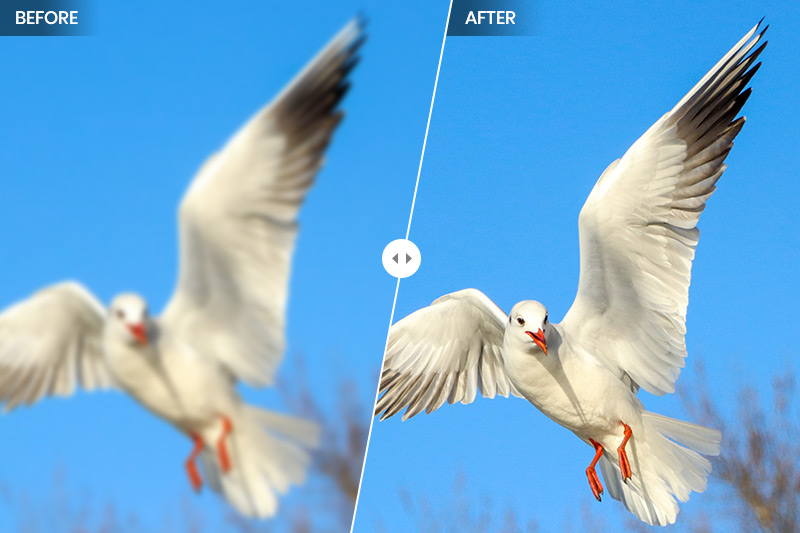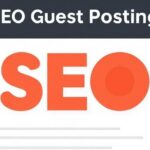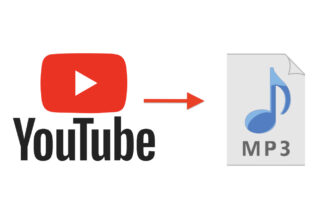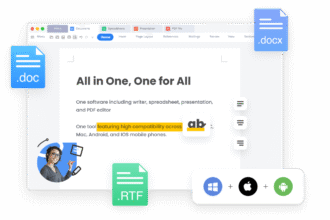In the fast-moving world of online video, visual quality matters more than ever. Whether you’re uploading to YouTube, Instagram, TikTok, or even using videos for school projects, crisp and clear visuals help your content stand out. Most people turn to filters or effects to improve their footage, but there’s a better solution: CapCut’s AI Video Upscaler tool.
CapCut, a free and powerful desktop video editor, now includes AI Upscaling—a feature that enhances blurry, low-resolution footage and turns it into a sharper, high-quality version. Unlike filters that mask imperfections, AI Upscaling improves your video by analyzing and rebuilding it frame by frame. Let’s break down what makes this tool better than traditional video filters and how you can start using it today, even if you’re a complete beginner.
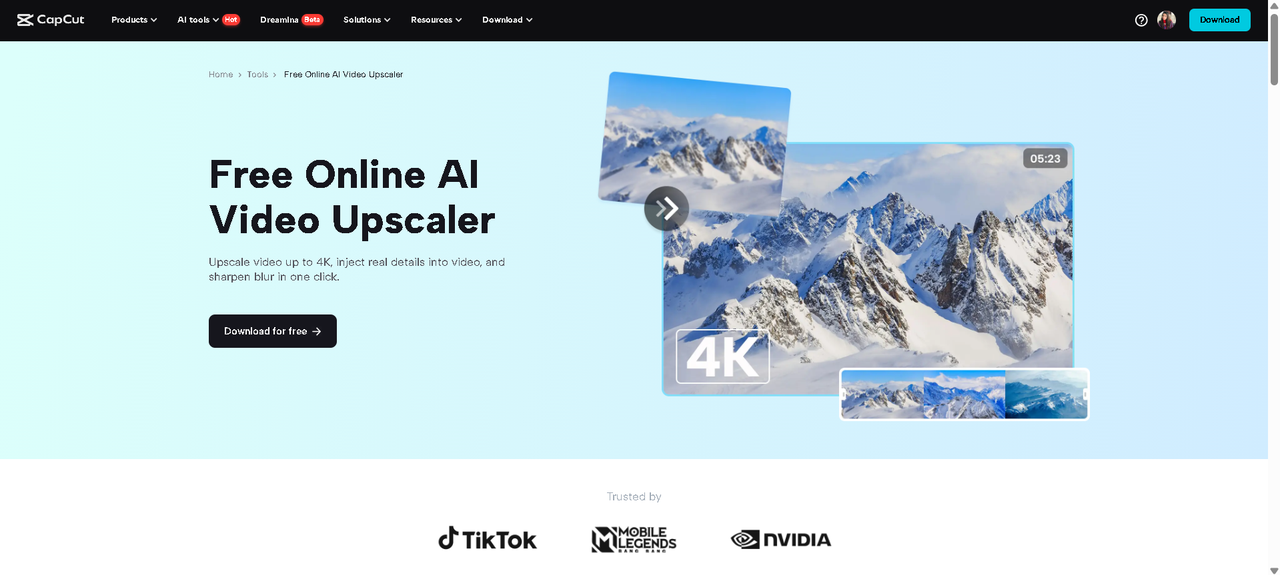
Why AI Upscaling Beats Filters Every Time
Filters may adjust contrast, brightness, or color, but they don’t fix blur or pixelation. They only add a layer on top of your video, often giving it a stylized look without addressing the root quality. CapCut’s AI Upscaling, however, improves the actual quality of the video. It uses artificial intelligence to analyze and predict what the original high-quality version of your footage should look like. It then enhances clarity, corrects rough edges, reduces noise, and increases detail. That means:
-
Blurry faces in your clips become recognizable.
-
Text and signs in the background become readable.
-
Low-quality footage can look HD or even 4K.
-
You don’t lose the natural look of your video—gain clarity.
For creators with older videos, phone-shot clips, or screen recordings, this tool is a game-changer.
Who Should Use AI Upscaling?
AI Upscaling in CapCut is great for:
-
Content creators are seeking to enhance the professionalism of their videos.
-
Students are editing group project presentations.
-
Influencers need crisp visuals for brand partnerships.
-
Anyone restoring old, low-resolution video content.
If your video looks like it was shot on a potato—or if it just doesn’t look right on larger screens—AI Upscaling might be your best friend.
How to Use CapCut AI Upscaling for Cleaner, Sharper Videos
CapCut has excellent AI tools that can add magic to your videos for free. Here’s how you can upscale your videos using CapCut’s Desktop Video Editor in just three simple steps.
Step 1: Open Your Video in CapCut Desktop Video Editor
Launch CapCut for Desktop on your computer. Click “Create Project” and drag in the video you want to upscale. Once it appears in the timeline, trim or edit your clip as needed. This works best if your original video is between 240p and 1080p. Even a mobile-recorded video can benefit from AI upscaling.
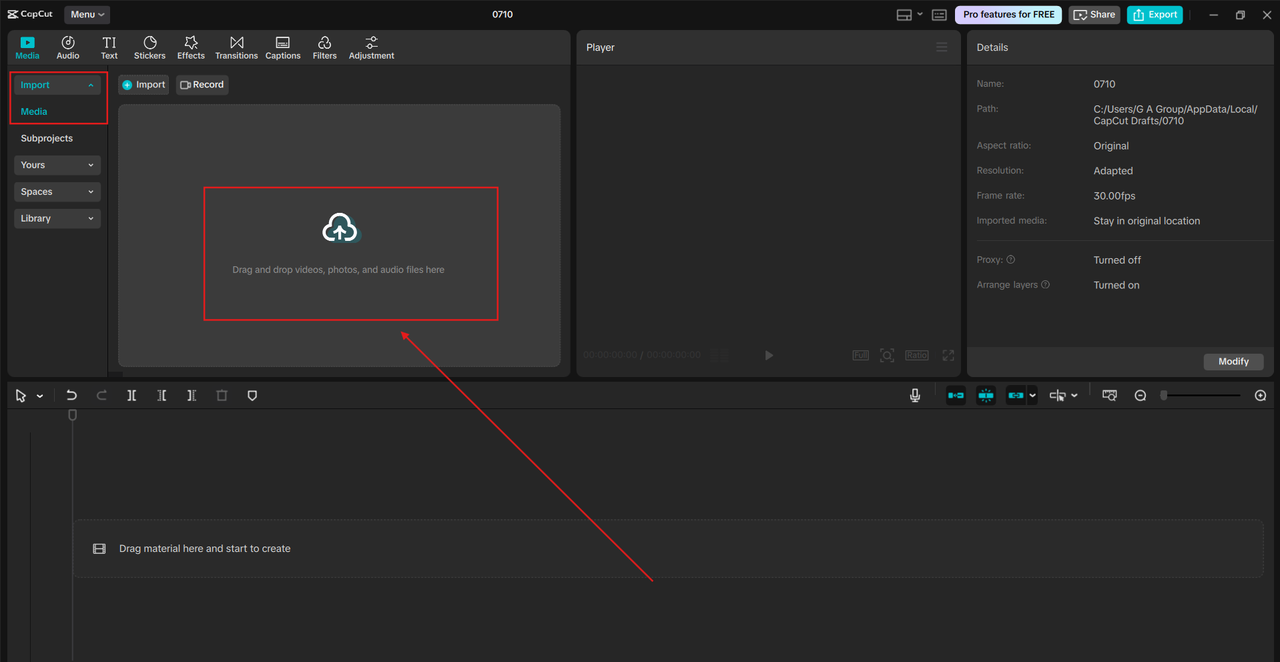
Step 2: Apply AI Video Upscaler
Click your video clip on the timeline to select it. In the right-side panel, look for the “Enhance quality“ tab. Select your upscale level—HD or UHD, depending on your needs. CapCut will analyze the clip and preview the upscale in real-time or after short processing. It will take longer for longer clips or higher upscale levels, but it’s worth the wait. Try CapCut AI’s amazing features, including the AI Voice Generator, to add incredible voice and effects to your video.
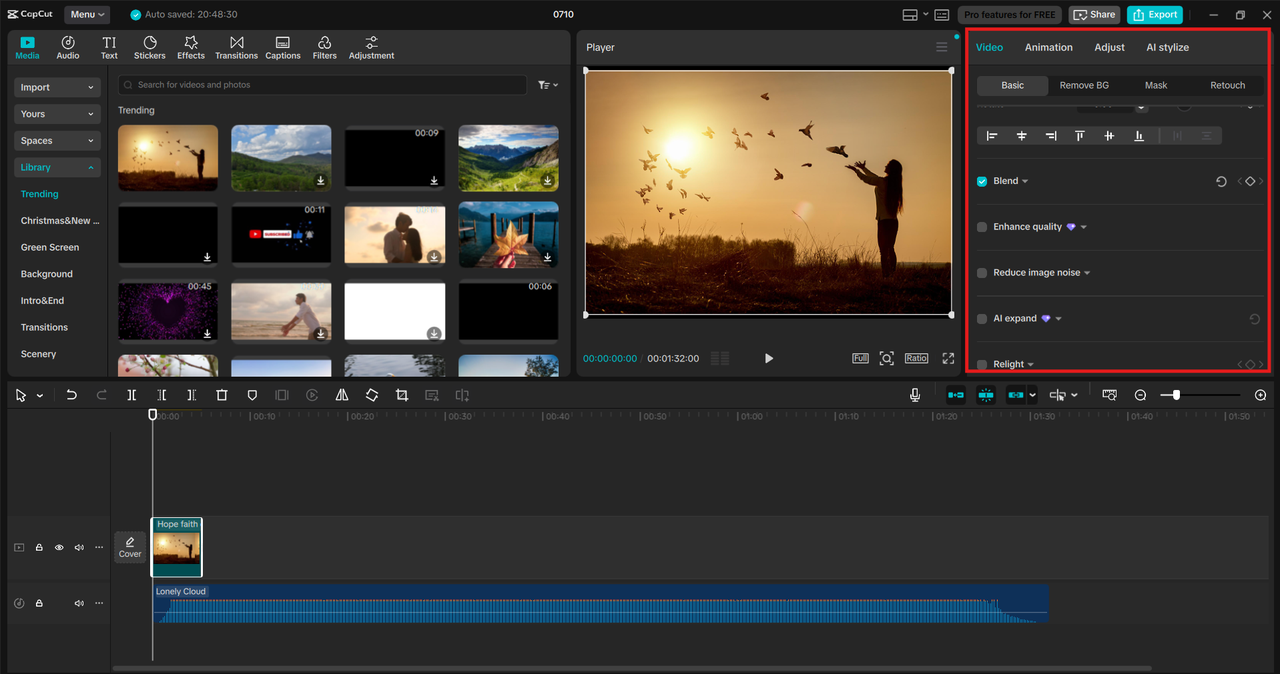
Step 3: Export and Enjoy the Clarity
After the AI Upscaling is complete, click “Export”. Choose a higher resolution, like 1080p or 4K, if it matches your upscale. Save the video to your device or upload it directly to platforms like TikTok, YouTube, or Instagram. You can combine AI Upscaling with other tools in CapCut, like Text to Speech AI, filters, or captions for an even more polished result.
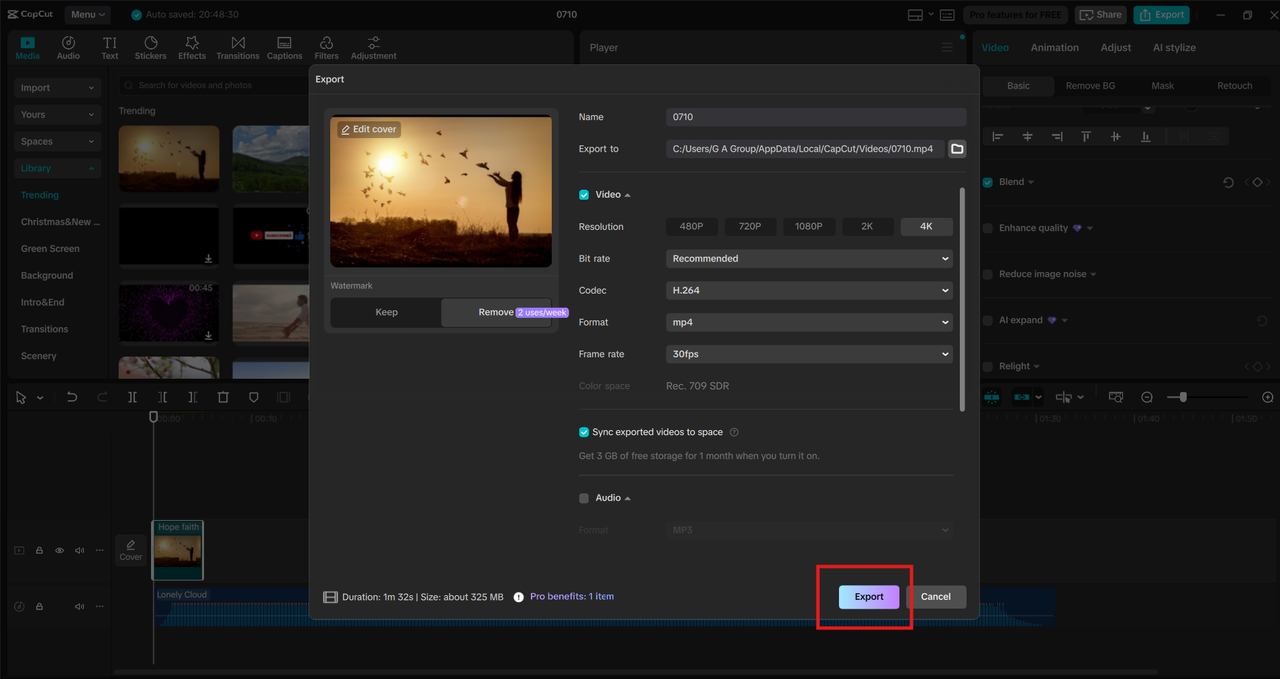
Real Uses: When to Use CapCut’s AI Upscaler
Still not sure when to use this feature? Here are some real-life examples:
-
Old family videos: Convert pixelated memories into clear visuals you can share online.
-
Lecture recordings: Enhance blurry online class videos for better studying.
-
TikTok content: Make low-light or low-res footage look polished and professional.
-
Product demos: Sharpen clips to highlight product details for online shops.
Bonus: Combine with Other Smart Features
CapCut isn’t just about upscaling. After sharpening your footage, why not take it further?
-
Add text to speech narration for easy voiceovers.
-
Use Auto Captions for accessibility.
-
Apply Voice Changer tools for creative storytelling.
-
Insert Transitions and Effects for a more cinematic vibe.
All these features are free in CapCut Desktop, making it one of the best all-in-one editors for creators who want pro-level results without a learning curve.
Final Thoughts: Don’t Just Cover Up Flaws—Fix Them
Filters can help hide video imperfections, but they often reduce realism. CapCut’s AI Video Upscaler offers a more innovative, cleaner solution by rebuilding detail instead of covering it. Whether you’re improving an old video or polishing new footage, this tool helps you deliver a sharper story without expensive software or gear.
Give it a try and see your content transform from fuzzy to fabulous.