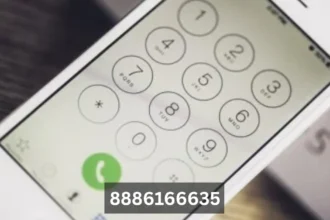Introduction
Have you ever lost important files due to a system crash, virus attack, or accidental deletion? It’s a nightmare, right? That’s where MiniTool ShadowMaker comes in. It’s a powerful backup and recovery tool that ensures your data is always safe. Whether you’re a casual user or a business professional, MiniTool ShadowMaker provides an easy way to create backups, restore lost data, and even clone your system. Let’s dive deep into what makes this software a must-have!
1. What is MiniTool ShadowMaker?
MiniTool ShadowMaker is a Best Backup software designed to help users protect their important files, folders, partitions, and even entire systems. It offers features like system cloning, scheduled backups, and data synchronization, making it an all-in-one solution for safeguarding data.
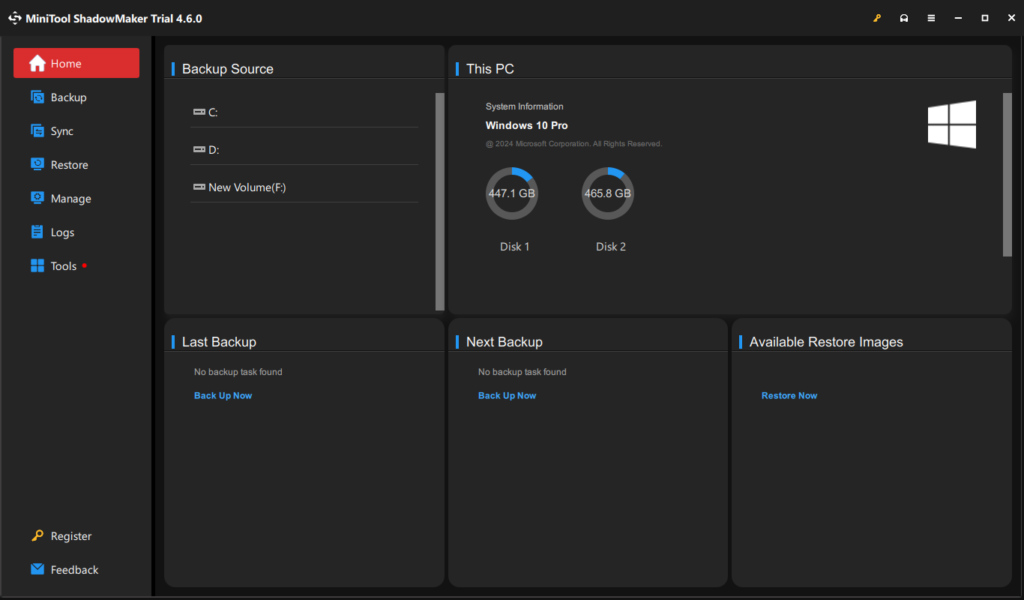
2. Why Do You Need Backup Software?
Data loss can happen at any time due to hardware failure, malware attacks, or accidental deletions. A good backup solution ensures you never lose your valuable files. MiniTool ShadowMaker provides a hassle-free way to keep your data secure, allowing you to restore it whenever needed.
3. Key Features of MiniTool ShadowMaker
- Full and Incremental Backups
- Disk and Partition Cloning
- Scheduled and Automatic Backups
- Network Backup Support
- File Synchronization
- Fast and Reliable Data Recovery
4. System Backup and Recovery
One of the biggest strengths of MiniTool ShadowMaker is its ability to create full system backups. If your system crashes, you can restore it to its previous state without losing any data. This is particularly useful for businesses and professionals who need reliable data protection.
5. Disk Cloning for Easy Migration
Planning to upgrade your hard drive or switch to an SSD? Disk cloning makes the transition effortless by copying all your data, settings, and OS to the new drive without reinstallation.
6. Scheduled and Automatic Backups
Manually backing up files is time-consuming. MiniTool ShadowMaker allows you to schedule automatic backups, ensuring your files are protected without any extra effort.
7. File Synchronization: Keep Everything Updated
If you work on multiple devices, file synchronization ensures that your data is always up to date across all platforms. This feature is perfect for professionals and students who need seamless data access.
8. MiniTool ShadowMaker Free vs. Pro Version
| Features | Free Version | Pro Version |
| System Backup | ✅ | ✅ |
| File & Folder Backup | ✅ | ✅ |
| Disk Cloning | ❌ | ✅ |
| Universal Restore | ❌ | ✅ |
| Encryption & Compression | ❌ | ✅ |
The Pro version comes with advanced features, making it ideal for users who need extra functionality.
9. How to Use MiniTool ShadowMaker?
- Download and Install the software.
- Select Backup Source (Files, Folders, or Entire System).
- Choose Backup Destination (Local Drive, External Storage, or Network).
- Schedule Backups (Daily, Weekly, or Monthly).
- Start the Backup Process and let the software do its job!
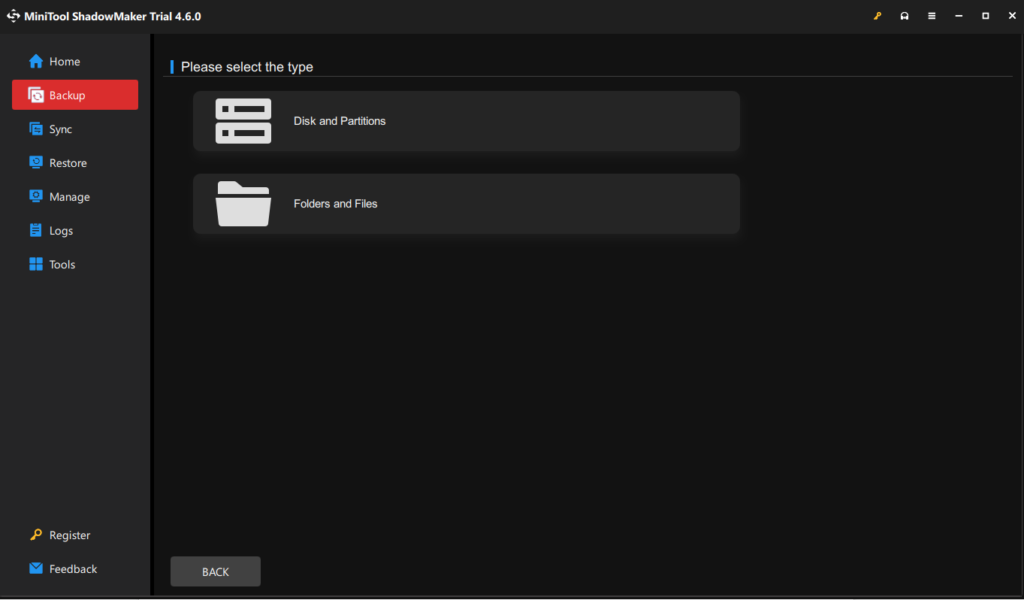
10. Performance and User Experience
Users praise MiniTool ShadowMaker for its easy-to-use interface, Free Backup Software, and reliable performance. Even if you’re not tech-savvy, you’ll find it simple to navigate and operate.
11. Pros and Cons
Pros:
✔ Easy-to-use interface ✔ Supports multiple backup methods ✔ Fast and reliable recovery ✔ Free version available
Cons:
❌ Some features are locked behind the Pro version ❌ Limited cloud backup options
12. System Requirements and Compatibility
MiniTool ShadowMaker works on Windows 7, 8, 10, and 11 and requires at least 1GB RAM and 2GB free disk space.
13. How to Download and Install?
- Visit the official MiniTool ShadowMaker website.
- Download the Free or Pro version.
- Run the installer and follow the instructions.
- Launch the software and start backing up your files!
Conclusion
In today’s digital world, data protection is crucial. MiniTool ShadowMaker provides an easy, reliable, and efficient way to back up and restore your files. Whether you’re an individual or a business, this tool ensures that your data remains safe from unexpected failures. If you haven’t tried it yet, give it a shot and secure your valuable data today!
14. FAQs
1. Is MiniTool ShadowMaker free?
Yes, it offers a free version with basic features. For advanced options like disk cloning, the Pro version is required.
2. Can I use MiniTool ShadowMaker on Mac?
No, it is currently available only for Windows.
3. How long does a backup take?
The time depends on the size of your data and system performance, but it usually completes within minutes to an hour.
4. Does MiniTool ShadowMaker support cloud backups?
Currently, it does not offer direct cloud storage but supports network backups.
5. Can I restore files on a different computer?
Yes, with the Universal Restore feature in the Pro version, you can restore backups to different hardware