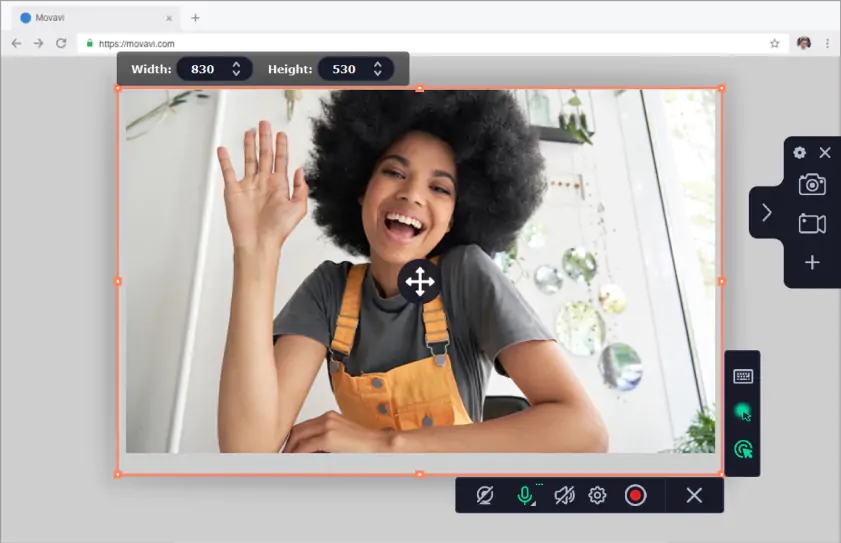Introduction
In today’s digital age, screen recording has become an essential tool for various applications, ranging from creating tutorials and gameplay videos to recording webinars and virtual meetings. Whether you’re a content creator, educator, or professional, a screen recorder can significantly enhance your ability to share information and engage your audience. This article explores the functionality of screen recorders, with a particular focus on options available for PC users.
What is a Screen Recorder?
A screen recorder is software that captures the video and audio output of a computer screen. It allows users to create videos that display actions taken on their device, making it useful for a wide range of purposes:
- Tutorials and Training: Educators can create instructional videos, demonstrating software usage or explaining complex concepts.
- Gaming: Gamers often use screen recorders to capture gameplay, enabling them to share their experiences on platforms like YouTube and Twitch.
- Presentations: Professionals can record virtual meetings or presentations to share with colleagues or clients who couldn’t attend live.
- Feedback and Support: Customer support teams can create videos to illustrate solutions for users facing technical issues.
Key Features of a Screen Recorder
When choosing a screen recorder for PC, it’s important to consider several key features:
- Video Quality: The ability to record in high definition (HD) ensures that your videos are clear and professional-looking.
- Audio Capture: Good screen recorders should allow for capturing system audio, microphone input, or both, depending on your needs.
- Editing Tools: Some screen recorders come with built-in editing features that allow users to trim, annotate, or add effects to their videos before exporting.
- Customization Options: Features such as choosing the recording area (full screen, window, or custom region) and adjustable frame rates can enhance the recording experience.
- File Format Support: The ability to save recordings in multiple formats (MP4, AVI, WMV, etc.) allows for greater flexibility in sharing and editing.
- Live Streaming: Many modern screen recorders also offer the ability to stream live content to platforms like YouTube, Twitch, or Facebook.
Best Screen Recorders for PC
Here are some of the top screen recorders available for PC users, highlighting their unique features and benefits:
1. OBS Studio (Open Broadcaster Software)
- Overview: OBS Studio is a free, open-source software that’s widely used for both screen recording and live streaming.
- Features:
- High-quality video recording with customizable settings.
- Supports multiple sources (screen, webcam, etc.) and advanced settings.
- Extensive community support and plugins for enhanced functionality.
2. Camtasia
- Overview: Camtasia is a powerful screen recorder and video editor designed for creating professional-quality videos.
- Features:
- User-friendly interface with drag-and-drop functionality.
- Built-in video editing tools for annotations, effects, and transitions.
- Library of assets, including music and graphics.
- Note: Camtasia is a paid software, but it offers a free trial.
3. Bandicam
- Overview: Bandicam is a popular screen recorder for gamers and professionals alike.
- Features:
- High compression ratio without compromising video quality.
- Supports recording from external devices (like webcams and consoles).
- Ability to record up to 4K UHD and high frame rates.
- Note: Bandicam offers a free version with limited features and a watermark.
4. Snagit
- Overview: Snagit is a versatile screen capture tool that also includes screen recording capabilities.
- Features:
- Simple interface ideal for quick captures and recordings.
- Advanced image editing tools for annotations and highlights.
- Integration with other software for seamless workflow.
- Note: Snagit is a paid software, but offers a free trial.
5. ShareX
- Overview: ShareX is a free and open-source screen capture and recording tool with a range of features.
- Features:
- Supports various formats and codecs.
- Extensive customization options for capturing and uploading.
- Built-in tools for GIF creation and simple editing.
How to Use a Screen Recorder on PC
While specific steps may vary depending on the software you choose, here’s a general guide on how to use a screen recorder on your PC:
- Download and Install: Choose your preferred screen recorder, download it from the official website, and install it on your PC.
- Set Up Audio and Video Settings: Open the application and configure audio settings to capture system sound, microphone input, or both. Adjust video quality and frame rate as desired.
- Select Recording Area: Choose whether to record the entire screen, a specific window, or a custom region.
- Start Recording: Hit the record button to begin capturing your screen. Perform the actions you want to record.
- Stop Recording: Once you’ve finished, stop the recording using the designated button. The video will be saved to your specified location.
- Edit and Share: If your software includes editing tools, make any necessary adjustments before exporting the final video. Share it on your desired platform or with your audience.
Tips for Effective Screen Recording
- Plan Your Content: Outline what you want to demonstrate in your recording to ensure a smooth flow and clear communication.
- Use a Good Microphone: Clear audio can significantly enhance the quality of your recordings. Invest in a decent microphone for better sound capture.
- Keep it Concise: Aim for brevity to maintain your audience’s attention. Edit out unnecessary parts during post-production.
- Practice: Do a few test recordings to get comfortable with the software and your delivery style.
Conclusion
Screen recorders have become invaluable tools for sharing knowledge, creating content, and facilitating communication in our increasingly digital world. For PC users, numerous options are available, each with its unique features and benefits. By understanding the capabilities of various screen recorders and how to use them effectively, you can enhance your ability to create engaging and informative videos, whether for educational purposes, professional presentations, or entertainment. As technology continues to advance, screen recording will likely remain a crucial aspect of digital communication and content creation.