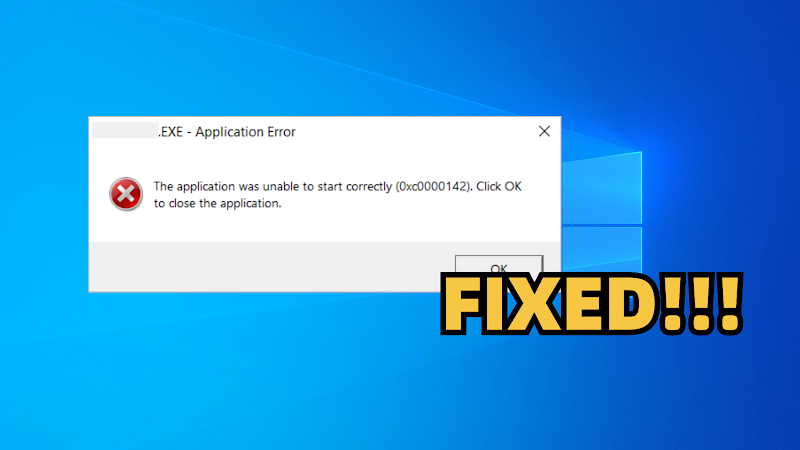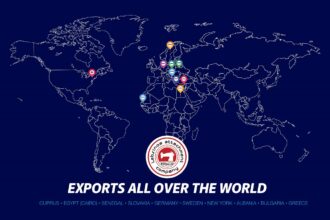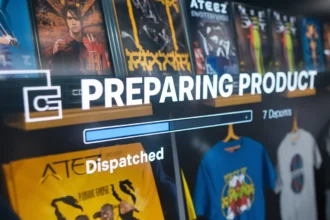Part 1: What Does 0xc0000142 Error Mean?
The ‘0xc0000142’ error is a Windows problem that manifests when a program fails to start properly. It means that a needed DLL (Dynamic Link Library) didn’t load correctly during startup. The error usually shows alongside a message: ‘The application was unable to start correctly (0xc0000142)’ and is caused by the following reasons:
- Corrupted or Missing System Files: Damaged or missing Windows files can stop apps from starting.
- Outdated or Incompatible Drivers: Old drivers or apps may clash with Windows.
- Malware: Viruses can damage files needed for apps to run.
- Windows Update Problems: Failed or incomplete updates can cause system issues.
- Registry Errors: Wrong settings in the Windows registry can block DLLs.
- Low System Resources: Not enough memory or CPU power at startup can cause apps to fail.
- Compatibility Issues: Older programs may need Compatibility Mode to run on newer Windows versions.
Part 2: How to Fix ‘the Application Was Unable to Start Correctly 0xc0000142’ Error?
The following are some ways you can troubleshoot an error like ‘the application was unable to start correctly 0xc0000142’ on Windows 11/10:
2.1. Use 4DDiG DLL Fixer
Usually, it’s the corrupted DLL files that result in the ‘0xc0000142’ malfunction. Thus, before you go for other solutions, try a DLL repair tool like 4DDiG DLL Fixer. It diagnoses and repairs corrupt DLL files and installs them if they’re missing in one click. Here’s more about this tool:
- Fixes many of the typical startup mistakes, such as 0xc00007b, 0xc0000142, 0xc0000005, and more.
- Recovers missing runtime libraries and DirectX files.
- Provides a 99% success rate in repairing DLL files.
- No need for technical skills to use the tool.
- Compatible with all recent versions of Windows.
Follow the instructions beneath to use this tool to fix the DLL file issues:
Step 1: Open the DLL Fixer tool on your computer. Then, choose “Full Check.”
Step 2: Select “Full Scan” to scan your system for DLL errors.
Step 3: After the scan, hit “Repair.” This will fix and replace missing or damaged DLL files to their right location. Wait for the process to finish.
2.2. Run the Program in Compatibility Mode
An error like ‘0xc0000142’ can manifest if the app you’re trying to execute isn’t compatible with your current Windows version. This happens if you’ve recently upgraded your system. Thus, to troubleshoot this error, you can run the problematic app in Compatibility Mode, which makes it function as if it’s on an older version of Windows:
Step 1: Right-click the app. Then, select “Properties.” Head to the “Compatibility” tab.
Step 2: Tickmark “Run this program in compatibility mode for.” Pick the Windows version where the app operated well.
Step 3: Click “Apply.” Next, hit “OK.” Open the app to see if it functions now without error.
2.3. Run the Program as Administrator
Some apps need admin privileges to function properly. If they lack this permission, this might result in ‘the application was unable to start correctly 0xc0000142’ error. So, execute the app as an administrator to see if it solves the problem:
Step 1: Right-click the problematic app. Select “Run as administrator.” Hit “Yes” if requested by “User Account Control.”
Step 2: If the app operates fine, set it to always run as admin. To do so, right-click the app again. Choose “Properties.”
Step 3: Go to the “Advanced” tab. Tickmark “Run as administrator.” Hit “OK.”
Step 4: Click “Apply.” Next, hit “OK” to save.
2.4. Reinstall the Affected App
Your app might be corrupted, which is why it’s displaying ‘the application was unable to start correctly 0xc0000142’ on Windows 11/10. As you can’t repair it, you’ll need to uninstall then reinstall its fresh copy. To do so:
Step 1: Type “settings” in the Windows search field. Open “Settings.”
Step 2: Choose “Apps.” Find the problematic app. Tap “Uninstall.”
Step 3: Hit “Uninstall” again. Next, download and reinstall the app from its official source.
2.5. Boot into Safe Mode
Another program or extension might cause a conflict, which would cause a malfunction like ‘0xc0000142.’ You can boot Windows in Safe Mode to find out which extension or program is causing the problem. The Safe Mode will only boot with important drivers and services:
Step 1: Type “settings” in the Windows search field. Execute “Settings.” Then, choose “Update & Security.”
Step 2: Select “Recovery.” Hit “Restart now.” Tap “Troubleshoot.” Next, choose “Advanced options.”
Step 3: Click “Startup Settings.” Hit “Restart.” When your PC restarts, press “4” or “F4” to enter “Safe Mode.”
Step 4: In “Safe Mode,” try opening the problematic app to see if it shows the error. If it doesn’t, go back to “Recovery.” Hit “Restart.”
Step 5: Press “8” or “F8” to access “Advanced Boot Options.” Select “Disable driver signature enforcement.” This is to reinstall needed drivers and restore full functionality.
2.6. Repair Corrupted System Files
Your Windows DLL files might be corrupted, which might be why you’re seeing an error like ‘the application was unable to start correctly 0xc0000142 on Windows 11/10. You can fix the corrupted files by executing the Windows-embedded System File Checker tool. It can automatically detect the corruption in DLL files and repair them. Here’s how:
Step 1: Input “cmd” in the Windows search field. Then, execute “Command Prompt.”
Step 2: Input the following commands one by one. Hit “Enter” after each one:
- DISM.exe /Online /Cleanup-image /Restorehealth
- sfc /scannow
2.7. Update your OS
You might be missing an important Windows update, which is necessary for bug and security fixes. If your system is outdated, it can result in ‘the application was unable to start correctly 0xc0000142’ glitch. So, to update the OS, follow the instructions beneath:
Step 1: Input “updates” in the Windows search field. Then, choose “Check for updates.”
Step 2: See if there are any updates available. If not, tap “Check for updates” again.
Step 3: Once the updates show as available, hit “Download and Install.” Afterward, reboot your computer.
2.8. Reinstall Visual C++ Redistributable Package
The Visual C++ Redistributable Package includes important files needed to run apps made with Microsoft Visual C++. These files help with things like graphics and input. If the package is missing or outdated, some apps might not function and display a glitch like ‘0xc0000142.’ Thus, reinstalling will troubleshoot the error. Here’s how:
Step 1: Type “con” in the Windows search field. Open “Control Panel.” Then, choose “Uninstall a program” beneath “Programs.”
Step 2: Pick an installed Microsoft Visual C++ Redistributable version. Hit “Uninstall.” Do the same with all other versions.
Step 3: Visit “Microsoft Visual C++ Redistributable.” Download and install the latest package on your system.
Part 3: Tips to Prevent ‘0xc000142’ Error in the Future
After you troubleshoot the ‘0xc0000142’ error on Windows 11/10, there’s no guarantee that it might not appear again. Thus, to reduce the chances of its re-emergence, you must take some concrete steps, such as the following:
- Maintain Windows Update: Use the latest system update to eliminate bugs and improve compatibility.
- Update Drivers/ Software: Update all software and drivers to the newest versions.
- Only Run Trusted Software: Do not download software you are unfamiliar with to help reduce corruption of files or malware.
- Activate Antivirus Protection: Have antivirus protection at work to identify and remove virus files.
- Never Perform Force Shutdown: Forcing a shutdown may destroy system files.
- Consistently Scan System Files: Employ applications, e.g., SFC and DISM, to check and repair corrupt files.
- Make System Restore Points: This will allow rolling back of the changes in case something does not go right.
- Monitor and Declutter Your System: Remove unnecessary files from your system and monitor its performance to keep it error and corruption-free.
Conclusion
The ‘0xc0000142’ error is a typical Windows issue that manifests whenever an application fails to launch, most likely because of the lack of DLLs, outdated drivers, or system issues. The solution is to launch the app in Compatibility Mode, update Windows, reboot into Safe Mode, repair system files, or reinstall the problematic app or Visual C++ package.
However, you may want to employ the 4DDiG DLL Fixer first. It can find the missing DLL files and install them or repair them if they’re corrupted in one click. It’s easy to use, can fix runtime library and DirectX files issues, and features a database of DLL files for various issues.