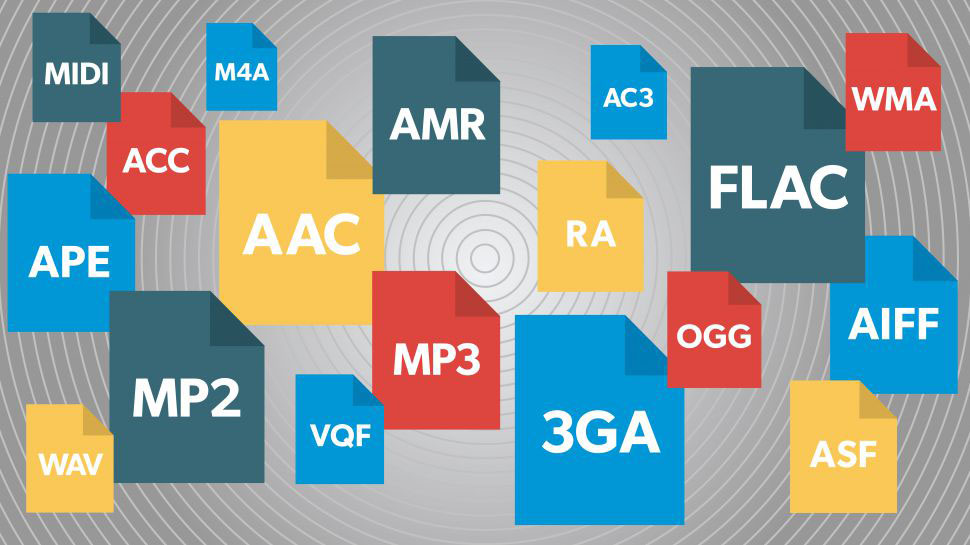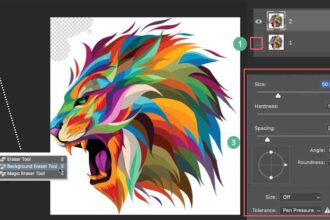The iPhone has become a go-to device for music lovers, podcasters, and anyone who enjoys high-quality audio on the move. With its seamless integration into the Apple ecosystem, powerful built-in speakers, and support for advanced audio features like Spatial Audio and Dolby Atmos, understanding which audio file formats your iPhone can natively play is essential. This knowledge helps you avoid playback issues, optimize storage, and ensure compatibility without constant workarounds.
In this comprehensive guide, we’ll explore the audio formats supported by iPhones (running iOS 18 and later, as of 2025), explain how they work, discuss limitations, and provide practical solutions for playing unsupported files. Whether you’re transferring music from a computer, downloading podcasts, or streaming from apps, we’ll cover everything you need to know. We’ll also touch on conversion tools—like the reliable AhaConvert—to bridge any compatibility gaps.
Native Audio Formats Supported by iPhone
Apple designs its devices with a focus on efficiency, quality, and ecosystem lock-in. The iPhone’s native audio playback is handled primarily through the Music app, Files app, Safari (for web audio), and third-party players like VLC or Spotify. Here’s a breakdown of the formats that work out of the box:
1. AAC (Advanced Audio Coding)
- File Extensions: .aac, .m4a (protected or unprotected), .m4p (protected iTunes purchases)
- Why It Works: AAC is Apple’s preferred format, offering better sound quality than MP3 at similar bitrates. It’s the default for iTunes purchases, Apple Music downloads, and ringtones.
- Bitrate Support: Up to 320 kbps; lossless AAC is also supported via Apple Music.
- Playback Apps: Music app, Podcasts, Voice Memos.
- Notes: Protected AAC (.m4p) from older iTunes purchases may require authorization on your Apple ID.
2. MP3 (MPEG-1 Audio Layer 3)
- File Extensions: .mp3
- Why It Works: Universally supported since the early iPod days. iPhone handles MP3 seamlessly for local files and streaming.
- Bitrate Support: 8–320 kbps; variable bitrate (VBR) included.
- Playback Apps: Music, Files, most third-party apps.
- Notes: Ideal for compatibility with non-Apple devices.
3. ALAC (Apple Lossless Audio Codec)
- File Extensions: .m4a
- Why It Works: A lossless format that preserves full audio quality while compressing file size by about 50% compared to WAV.
- Bitrate Support: Up to 24-bit/192 kHz (via Apple Music Hi-Res Lossless).
- Playback Apps: Music app (full support in iOS 14+).
- Notes: Perfect for audiophiles; requires more storage than lossy formats.
4. WAV (Waveform Audio File Format)
- File Extensions: .wav
- Why It Works: Uncompressed PCM audio, supported for high-fidelity playback.
- Bitrate Support: Up to 24-bit/192 kHz.
- Playback Apps: Files app, Music (limited), third-party like VLC.
- Notes: Large file sizes; not ideal for mobile storage.
5. AIFF (Audio Interchange File Format)
- File Extensions: .aif, .aiff
- Why It Works: Another uncompressed format, similar to WAV but with metadata support.
- Bitrate Support: Up to 24-bit/192 kHz.
- Playback Apps: Files app, Music (partial), VLC recommended.
- Notes: Common in professional audio; iPhone support added in iOS 13.
6. FLAC (Free Lossless Audio Codec)
- File Extensions: .flac
- Why It Works: Added in iOS 11, FLAC offers lossless compression without Apple’s proprietary lock-in.
- Bitrate Support: Up to 24-bit/192 kHz.
- Playback Apps: Files app (native since iOS 11), Music app (iOS 14+ for imported files).
- Notes: Great for ripping CDs; metadata and album art preserved.
7. HE-AAC (High-Efficiency AAC)
- File Extensions: .m4a
- Why It Works: An extension of AAC for lower bitrates with better efficiency.
- Playback Apps: Music, streaming services.
- Notes: Used in Apple Music adaptive streaming.
8. Opus
- File Extensions: .opus (often in .ogg containers)
- Why It Works: Supported in web browsers (Safari) and some apps for efficient streaming.
- Playback Apps: Safari, WhatsApp voice messages.
- Notes: Not for local Music app playback without containers.
Emerging Support: Dolby Atmos and Spatial Audio Files
- iPhone supports Atmos-enabled tracks in .m4a (via Apple Music) but not standalone Atmos files outside the ecosystem.
- Lossless and Hi-Res Lossless are available in ALAC within Apple Music.
| Format | Lossy/Lossless | Max Quality | Native App Support | File Size (per minute @ 320 kbps) |
| AAC | Lossy | 320 kbps | Full (Music) | ~2.4 MB |
| MP3 | Lossy | 320 kbps | Full | ~2.4 MB |
| ALAC | Lossless | 24-bit/192 kHz | Full (iOS 14+) | ~10–15 MB |
| WAV | Uncompressed | 24-bit/192 kHz | Partial (Files) | ~30 MB |
| AIFF | Uncompressed | 24-bit/192 kHz | Partial | ~30 MB |
| FLAC | Lossless | 24-bit/192 kHz | Full (Files/Music) | ~8–12 MB |
Formats iPhone Cannot Play Natively
Despite broad support, some popular formats remain incompatible without third-party apps or conversion:
- OGG Vorbis (.ogg): Common in open-source audio; no native playback.
- WMA (Windows Media Audio .wma): Microsoft format; blocked for ecosystem reasons.
- APE (Monkey’s Audio): High-compression lossless; unsupported.
- DSD (Direct Stream Digital .dsf, .dff): Super Audio CD format; requires specialized apps.
- MID/.MIDI: Instrumental files; basic support in GarageBand but not Music.
- AC3 (Dolby Digital): Often in video containers; audio-only unsupported natively.
- DTS Audio: Similar to AC3; no native decoding.
Attempting to play these in the Music app results in errors like “The operation couldn’t be completed” or silent failure.
How to Play Unsupported Formats on iPhone
Option 1: Use Third-Party Apps
- VLC for Mobile: Free, plays nearly everything (FLAC, OGG, WMA via conversion).
- Foobar2000 or nPlayer: Advanced playback with format transcoding.
- Documents by Readdle: File manager with built-in player.
Option 2: Convert Files to Compatible Formats
Conversion is the cleanest solution for seamless integration into the Music app. Here’s how:
Method 1: Using iTunes/Finder on Computer
- Connect iPhone via USB.
- In macOS Catalina+: Use Finder; select iPhone > Music > Drag converted files.
- For conversion: iTunes > Preferences > Import Settings > Choose AAC/MP3 encoder.
Method 2: Online Converters
For quick, no-install conversions, use an online file converter. These tools run in your browser and support batch processing.
Method 3: Dedicated Tools like AhaConvert
When you need reliable, high-quality results, AhaConvert stands out as a top recommendation. It’s a versatile platform that handles dozens of audio formats with minimal quality loss.
Example: Converting WMA to MP3 Using AhaConvert
- Visit AhaConvert.
- Upload your .wma file (drag-and-drop or browse).
- Select MP3 as output; adjust bitrate (e.g., 320 kbps for high quality).
- Optional: Edit metadata (artist, album) or trim audio.
- Click “Convert” – processing takes seconds.
- Download the .mp3 and AirDrop to iPhone or add via Files app.
- Open in Music app – plays instantly.
AhaConvert preserves ID3 tags, supports lossless-to-lossless (e.g., APE to ALAC), and offers cloud integration. It’s ad-light, secure (files deleted after 24 hours), and free for basic use.
Pro Tip: For FLAC to ALAC (to enable Apple Music syncing), use AhaConvert’s specialized FLAC to ALAC converter – it maintains 24-bit depth.
Advanced Tips for Audio on iPhone
Optimizing Storage and Quality
- Enable Apple Music Lossless in Settings > Music > Audio Quality.
- Use iCloud Music Library to stream converted files across devices.
- For large libraries: Convert to AAC 256 kbps – balances quality and space.
Transferring Files Wirelessly
- AirDrop: From Mac/PC to iPhone.
- iCloud Drive: Upload converted files via AhaConvert’s export options.
- Wi-Fi Transfer Apps: Like Documents or FE File Explorer.
Troubleshooting Playback Issues
- Update iOS: Format support improves with updates (e.g., FLAC in iOS 11).
- Check File Integrity: Corrupted files fail regardless of format – re-convert with AhaConvert.
- Container Issues: Ensure audio is not embedded in video (.mkv) – extract using an online tool.
Future-Proofing: What’s Next for iPhone Audio?
Apple is pushing lossless and spatial audio. Rumors suggest native DSD support in iOS 19, but for now, conversion remains key. With 5G and larger storage (up to 2TB on iPhone 16 Pro), high-res files are more viable.
Conclusion
Your iPhone natively supports a robust set of audio formats—AACC, MP3, ALAC, WAV, AIFF, and FLAC—covering most everyday needs from streaming to local playback. For the outliers like WMA, OGG, or APE, third-party apps provide a quick fix, but conversion ensures the smoothest experience within Apple’s ecosystem.
Tools like AhaConvert make this effortless, offering fast, high-quality transformations without software downloads. Whether you’re building a lossless library or rescuing old WMA files from a Windows PC, start with a compatible format and enjoy uninterrupted audio bliss.
Experiment with conversions today—your ears (and iPhone) will thank you. If you have a specific format dilemma, drop it in the comments!