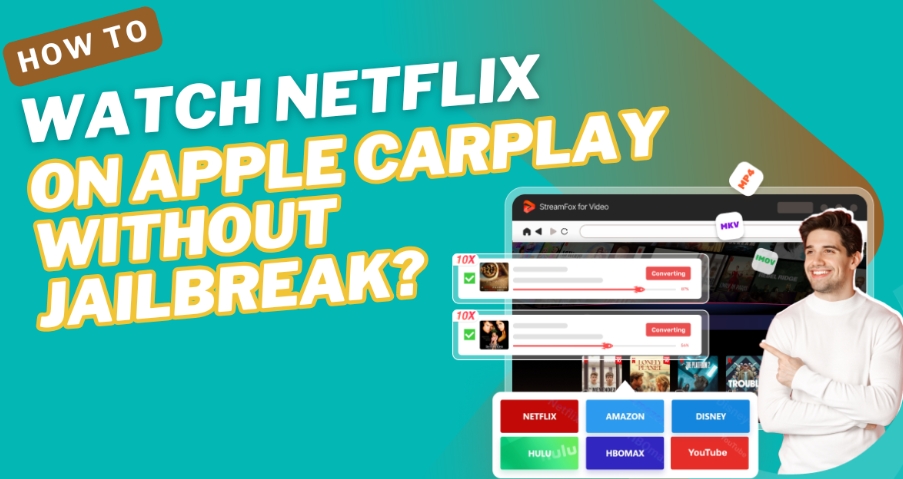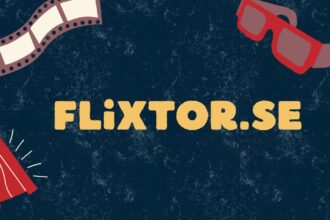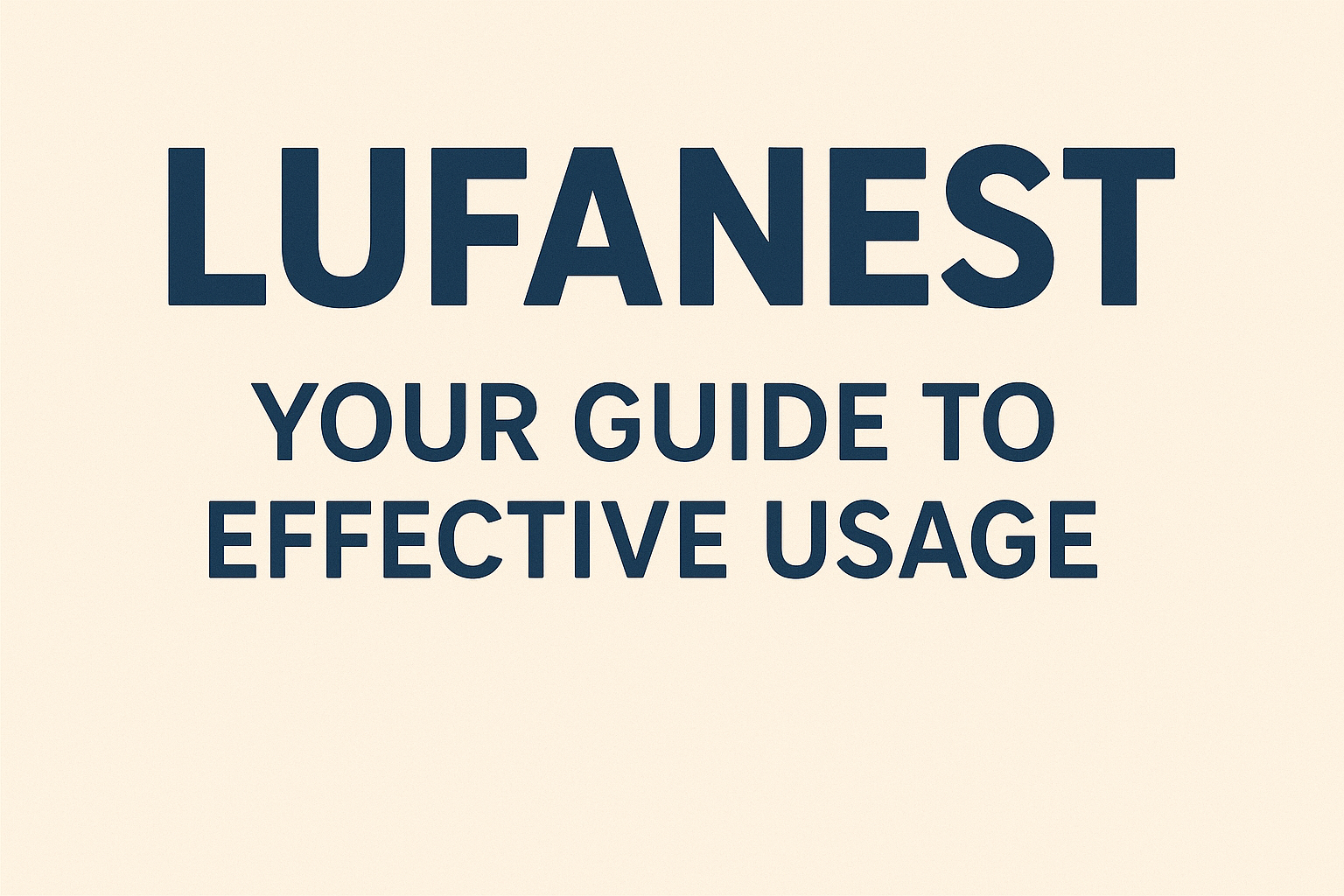Apple CarPlay is a feature that allows your iPhone to connect directly to your car’s display, giving you easy access to calls, messages, music, maps, and more all while keeping your focus on the road. Its clean interface and Siri integration make it convenient to use, enhancing both safety and driving experience. However, a common limitation of Apple CarPlay is its inability to support video streaming apps like Netflix, as the system is designed to prevent distractions while driving. Despite this, many people search for ways to safely stream content, especially for passengers or when the car is parked. In this article, we’ll explore how you can watch Netflix on Apple CarPlay without jailbreaking your iPhone, offering a safe, straightforward solution.
Understanding Apple CarPlay’s Limitations
Apple CarPlay is designed to bring essential iPhone features to your car’s dashboard in a simplified and driver-friendly interface. Its primary focus is on providing seamless access to navigation, hands-free calls, and audio streaming. Apps like Maps, Phone, and Music are easily accessible, helping drivers stay connected without being distracted.
Apple places strict restrictions on certain types of apps, particularly video streaming platforms like Netflix or YouTube. These limitations are in place for safety reasons, as the primary goal is to minimize distractions while driving. CarPlay doesn’t support video apps because watching videos while driving poses a significant risk to drivers, passengers, and others on the road. For users who want more flexibility, third-party solutions exist that work around these restrictions, but they should be used cautiously and only when it’s safe such as when the car is parked.
Legal and Safe Ways to Watch Netflix on Apple CarPlay
It’s essential to highlight the importance of using safe and legal methods when trying to stream content like Netflix on Apple CarPlay. The primary focus should always be on road safety, as watching videos while driving is highly distracting and often illegal. CarPlay was specifically designed to enhance the driving experience by offering navigation, communication, and music, but it doesn’t natively support video streaming to ensure drivers remain focused.
However, for moments when the vehicle is parked or for the entertainment of passengers, there are ways to stream content without compromising safety. Instead of turning to risky practices like jailbreaking which can expose your device to security threats and void warranties—legal apps like StreamFox for Video allow users to stream content on compatible devices in a safe manner, without the need to tamper with the device’s system.
Using StreamFox for Video to Watch Netflix on Apple CarPlay
If you’re looking for the easiest and most reliable way to watch Netflix movies on Apple CarPlay, StreamFox for Video is the perfect solution. It is an industry-leading video downloader designed to provide high-quality downloads up to 4K in MP4, MKV, or MOV formats from popular streaming platforms like Netflix, Amazon Prime Video, Disney+, and more. Its focus on video quality, success rate, and compatibility with various devices including Apple CarPlay makes it an ideal choice for anyone looking to watch Netflix movies while driving or on road trips with ease.
Main Functions:
High-Quality Video Downloads
StreamFox allows users to download videos in stunning resolutions, from 1080p to 4K, ensuring that the original quality is preserved with its 1:1 lossless technology, delivering cinematic visuals without compromise.
Extensive Platform Support
StreamFox is compatible with a variety of streaming platforms such as Netflix, Amazon Prime Video, Disney+, YouTube, Hulu, and MAX (HBO), enabling seamless downloading from all major services.
Multiple File Formats
With StreamFox, users can download videos in multiple formats, including MP4, MKV, and MOV, ensuring that content can be played on a wide range of devices like smartphones, tablets, laptops, and smart TVs.
Lightning-Fast Downloads & Batch Mode
StreamFox offers download speeds up to 10x faster than conventional tools, along with batch downloading, allowing users to download several videos simultaneously, significantly reducing wait times.
Extensive Subtitle Support
StreamFox supports a wide range of subtitle options, including soft, hardcoded, and external subtitle files like SRT and VTT, making it a great choice for international users with its multilingual subtitle capabilities.
Advanced DRM Management
StreamFox efficiently handles DRM-protected content, ensuring fast and secure downloads without affecting performance for a smooth and reliable experience.
Cross-Device Content Flexibility
Once downloaded, users can easily transfer videos between devices such as smartphones, laptops, and smart TVs, providing flexibility to watch their content anywhere, anytime.
Integrated Browser & Intuitive Design
With built-in browsers for easy content discovery and streaming directly from platforms, StreamFox’s simple and user-friendly interface ensures hassle-free video downloading for users of all skill levels.
Efficient Compression Technology
StreamFox supports H.264 and H.265 codecs, allowing users to compress video files to save storage space while maintaining excellent video quality.
Ad-Free & Secure Environment
StreamFox provides a safe, ad-free downloading experience, shielding users from interruptions or risks associated with ads and malware.
Step-by-Step Guide:
Step 1: Download and Launch StreamFox, Then Sign in to Netflix
Open the StreamFox for Video on your Mac or PC after downloading it. Once it’s running, log in to your Netflix account using your credentials.
Step 2: Find Your Desired Movie or Show
Type the movie or show’s title or URL into the search bar. Alternatively, you can drag your favorite movies to the red plus icon in the upper-right corner.
Step 3: Personalize Video Settings
Go to Preferences > Advanced and configure the following options to suit your needs:
- Video Resolution: Choose your desired resolution to enhance quality or reduce file size.
- Audio Quality: Adjust audio settings to achieve the best balance between sound clarity and file size.
- Subtitle Options: Select from three modes—Internal, External, or Hardcoded. Hardcoded subtitles are permanently embedded in the video (ideal for seamless playback across devices).
Step 4: Select MP4 as the Output Format
Choose MP4 as the output format for your downloaded videos to ensure they are compatible with a wide range of devices and media players.
Step 5: Begin the Download Process
Click on “Convert All” to start downloading. The selected Netflix content will be saved to your computer in MP4 format.
Step 6: Set Up Apple CarPlay
After you’ve downloaded your videos, connect your smartphone, tablet, or laptop to Apple CarPlay using either a USB cable or a wireless option. CarPlay is compatible with a variety of apps, and StreamFox makes it simple to move your downloaded content onto your device for easy access.
Step 7: Watch Netflix Content on CarPlay
Once your device is connected, you can play your downloaded Netflix videos using CarPlay-supported apps or directly from your device’s media player. This allows you to enjoy Netflix content in high quality while on the road, even without an internet connection.
Benefits of Using StreamFox for Video
- Offline Viewing: With StreamFox, you can download your favorite Netflix shows and movies for offline viewing, ensuring you can watch them while driving without needing an active internet connection.
- High-Quality Downloads: StreamFox maintains excellent video quality, even on larger screens like CarPlay, allowing you to enjoy crisp, clear visuals during your travels.
- Convenience: Skip the worry of buffering or data usage while on the road. With StreamFox, your downloaded content is ready to play anytime, making long trips more enjoyable.
- No Jailbreak Required: StreamFox operates within Apple’s guidelines, so you can enjoy the convenience of offline viewing on Netflix without needing to jailbreak your device.
Alternatives for Watching Netflix in Your Car
If you’re looking to watch Netflix in your car, here are a few alternatives that can help, but always remember that safety should be your top priority, and avoid any distractions while driving:
1. AirPlay (For Vehicles with Apple TV)
One of the most convenient ways to watch Netflix in your car is by using AirPlay, especially if your vehicle is equipped with Apple TV or a CarPlay system that supports screen mirroring. With this method, you can stream Netflix content from your iPhone directly to your car’s display, offering a high-quality and seamless viewing experience during long trips or breaks.
Steps:
Step 1: Activate AirPlay
- First, connect your iPhone to the car’s system (via CarPlay or Apple TV, depending on your setup).
- Open the Netflix app on your iPhone and start playing the content you want to stream.
- Tap the AirPlay icon (typically found in the playback control area) to start the connection.
Step 2: Connect to the Car’s Wi-Fi Network
- Navigate to your iPhone’s Settings app.
- Go to Wi-Fi settings and select the Wi-Fi network of your CarPlay device or Apple TV.
- Ensure that both devices are connected to the same network for seamless streaming.
Step 3: Enable Screen Mirroring
- Open the Control Center on your iPhone by swiping down from the top right corner.
- Tap on Screen Mirroring and select your car’s Apple TV or CarPlay device.
- The screen of your iPhone, along with Netflix content, will be mirrored onto the car’s display.
Step 4: Start Watching Netflix
- Return to the Netflix app, select the show or movie you want to watch, and it will appear on the car’s screen.
- You can now enjoy the content on the larger display while controlling it from your iPhone.
Limitations:
- Wi-Fi Dependency: This method requires a stable Wi-Fi connection between your iPhone and the car’s system. If you lose connectivity or the signal is weak, the streaming may be interrupted.
- Safety Restrictions: Some car systems may block video playback while the car is in motion as a safety feature, limiting this method to parked situations.
- Battery Drain: Streaming video over AirPlay can significantly drain your iPhone’s battery, especially during long drives. It’s recommended to keep your phone connected to a charger.
- Potential Lag: Depending on the strength of the Wi-Fi connection, there could be a slight delay between the video playing on your iPhone and what appears on the car’s screen.
2. Use LetsView
LetsView is a free screen mirroring app that provides an easy way to mirror your iPhone’s display to various devices, including Apple CarPlay. It enables you to stream apps like Netflix directly to your car’s display without needing cables. While LetsView offers a wireless, user-friendly solution, it does come with some specific requirements and limitations that you need to be aware of.
Steps:
Step 1. Download and Install the App:
Install the LetsView app on both your iPhone and your car’s head unit.
Step 2. Connect to the Same Wi-Fi Network:
Ensure that both your iPhone and car’s head unit are connected to the same Wi-Fi network for a smooth mirroring process.
Step 3. Open LetsView on Both Devices:
Launch the LetsView app on both your iPhone and your car’s head unit.
Step 4. Select Your Car’s Head Unit:
On your iPhone, select your car’s head unit from the list of available devices.
Step 5. Play Netflix:
Open the Netflix app on your iPhone and start watching your favorite shows or movies. The video will be mirrored onto your car’s display via LetsView.
Limitations:
- Limited iOS Compatibility: The app only supports iOS versions between 9 and 16.5, which may not be suitable for those with newer or older iPhone models.
- Potential Syncing Issues: A lack of syncing between your phone and the car display may lead to delays or mismatched video and audio.
- Paid Features: While the app itself is free, certain features and services may require a paid subscription, limiting access to its full functionality.
Safety Considerations While Using
While these methods provide ways to watch Netflix in your car, safety should never be compromised. Watching video content while driving is not only dangerous but also illegal in many places. Always ensure that:
- The vehicle is parked before using any form of screen mirroring or streaming.
- Passengers, not drivers, are the ones enjoying the entertainment.
- You prioritize safety and avoid distractions while on the road.
Conclusion
To sum up, StreamFox for Video provides a hassle-free and lawful option to enjoy Netflix on Apple CarPlay, all without the risks associated with jailbreaking. Its ability to download and store content for offline viewing makes it ideal for watching shows and movies during long trips, especially when the car is stationary or for passengers’ entertainment. However, it is crucial to always keep safety first. Ensuring full attention on the road and adhering to traffic regulations should remain a priority whenever using in-car entertainment features. By choosing safe and legal options like StreamFox, you can enjoy entertainment on the go without compromising safety.