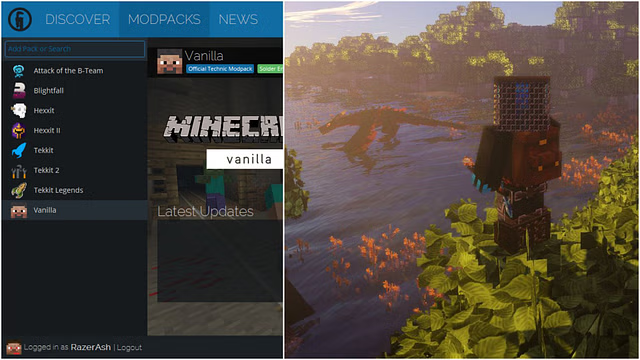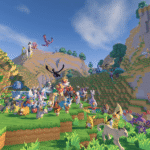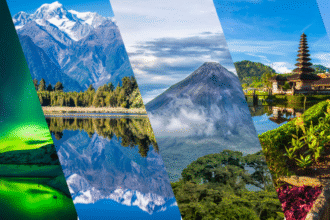Are you ready to dive into the thrilling world of modded Minecraft? If you’re seeking an easy way to access a vast array of custom mods and packs, look no further than Technic Launcher. This powerful tool simplifies game modifications, letting you enhance your Minecraft experience like never before. Whether you’re a seasoned player or just starting out, Technic Launcher opens doors to endless possibilities. In this guide, we’ll walk you through every step needed to install Technic Launcher and get you playing with your favorite mods in no time. Let’s get started on this exciting journey!
What is Technic Launcher?
Technic Launcher is a powerful application designed for Minecraft enthusiasts who want to explore the world of modded gameplay. It provides an easy-to-use interface that allows players to access a wide variety of modpacks and custom game setups with just a few clicks.
With Technic Launcher, you can effortlessly manage and install different mods without the hassle of manual configuration. This tool brings together countless community-created mods, enabling users to experience new adventures and challenges in their favorite blocky universe.
The launcher supports both single-player and multiplayer modes, offering flexibility for casual gamers or those looking to join friends online. Its extensive library includes everything from tech-focused packs to magical adventures, catering to every player’s unique style. Whether you’re after enhanced graphics or additional gameplay mechanics, Technic Launcher has something for everyone.
Benefits of Using Technic Launcher
Technic Launcher brings a wealth of benefits to Minecraft players, enhancing the gaming experience in several ways.
First and foremost, it provides access to a vast library of modpacks. Players can easily explore different mods that transform gameplay and introduce new mechanics. This variety keeps the game fresh and exciting.
Another advantage is its user-friendly interface. Navigating through various options feels intuitive, making it simple for both beginners and seasoned players to find what they need quickly.
The launcher also supports automatic updates for mods, ensuring you always have the latest features without manual intervention. This feature saves time and prevents compatibility issues down the line.
Technic Launcher fosters community engagement by allowing users to create and share their own modpacks with others. This collaborative spirit enhances creativity among players while expanding your gaming horizons significantly.
System Requirements for Installing Technic Launcher
To run Technic Launcher smoothly, your system needs to meet a few basic requirements.
First, you’ll need at least 4GB of RAM. This ensures that the launcher can handle mods and packs effectively without lagging.
Storage space is also essential. Aim for a minimum of 1GB free on your hard drive for the launcher itself and additional space for any mod packs you choose to install.
A dedicated graphics card is recommended. Integrated graphics may struggle with more demanding mod packs.
Ensure you’re running Windows 7 or later, macOS X or a compatible Linux distribution. Keeping your Java installation up-to-date will help prevent compatibility issues as well.
Meeting these specifications prepares your system for an optimized gaming experience with Technic Launcher’s diverse offerings.
Step 1: Downloading Technic Launcher
To start your journey with Technic Launcher, the first step is downloading it. Head over to the official Technic website for a safe and reliable download.
Once there, look for the download button prominently displayed on the homepage. Click on it, and you’ll be directed to a page where you can choose your operating system—Windows, Mac, or Linux.
Select your platform and initiate the download. The file size is fairly small, so it shouldn’t take long to complete.
After it’s downloaded successfully, locate the file in your downloads folder. Ensure that you’re ready for installation by double-checking that your system meets all requirements before proceeding further. With this simple action completed, you’re one step closer to exploring Minecraft modpacks like never before!
Step 2: Installing Technic Launcher
Once you’ve downloaded the Technic Launcher, it’s time to install it. Locate the file in your downloads folder and double-click on it to run the installer.
Follow the prompts on your screen. The installation process is straightforward and user-friendly. You’ll encounter a few options regarding where you want to install it; selecting the default location works for most users.
Next, give permission for any security settings that may pop up. This ensures smooth installation without interruptions.
After a few moments, you’ll see a confirmation message indicating that Technic Launcher has been successfully installed. Click “Finish” to complete this step.
Now you’re ready to move forward with setting up your launcher and diving into various modpacks available at your fingertips!
Step 3: Setting Up and Customizing Technic Launcher
Once you’ve installed the Technic Launcher, it’s time to dive into the setup. Open the launcher and log in with your Minecraft account details. This step is crucial for accessing all available modpacks.
After logging in, you’ll see a user-friendly interface. Browse through various modpacks on the main screen. You can search by name or explore popular selections to find something that piques your interest.
Customization options are abundant. Click on “Launcher Options” to adjust settings like memory allocation or game resolution based on your computer’s capabilities. This ensures smoother gameplay tailored specifically to your hardware.
You can also create new instances for different modpacks. Just click “Create” and select which pack you want to install first. Each instance lives independently, allowing you flexibility without interference between mods.
With everything set up, you’re ready to start exploring new worlds!
Troubleshooting Common Issues
When using Technic Launcher, you might encounter some common issues. One frequent problem is the launcher failing to open. This can often be fixed by ensuring your Java installation is up to date.
Another issue users report is slow performance or lag during gameplay. Check your system requirements and ensure that your hardware meets the recommended specifications for the modpacks you’re trying to run.
Sometimes, players face difficulties when downloading modpacks. If this happens, restarting the launcher or re-adding the pack should help resolve any hiccups in downloads.
If you encounter a crash while playing, it’s wise to check error logs for clues. These logs provide insights into what went wrong and can guide you toward a solution.
If you’re experiencing connectivity issues with servers, make sure your internet connection is stable and check server status online before assuming there’s a wider problem.
Conclusion
Choosing to use Technic Launcher opens a world of possibilities for Minecraft enthusiasts. With its user-friendly interface and extensive mod pack library, the experience is elevated.
Whether you’re a seasoned player or new to mods, this launcher offers tools that enhance gameplay significantly. The customization options allow players to tailor their experiences uniquely.
If challenges arise during installation or usage, resources are available for troubleshooting. Engaging with forums can provide insight from other users facing similar issues.
Diving into the world of Technic Launcher can transform how you play Minecraft. Embrace the journey and discover what awaits in your gaming adventure!
FAQs
What is Technic Launcher?
Technic Launcher is a popular platform that simplifies the process of modding Minecraft. It allows users to easily install and manage various modpacks, making it an ideal choice for both beginners and experienced players.
Is Technic Launcher free?
Yes, Technic Launcher is completely free to download and use. However, some modpacks may have additional content or features that require payment.
Do I need a Minecraft account to use Technic Launcher?
Yes, you’ll need a valid Mojang account to play any Minecraft version through the Technic Launcher.
Can I create my own modpack using Technic Launcher?
Absolutely! The launcher provides tools that allow you to create customized modpacks tailored to your preferences.
What should I do if my game crashes while using Technic Launcher?
If you encounter crashes, check for updates on your mods or try adjusting memory settings in the launcher. You can also consult community forums for troubleshooting tips specific to your issue.
Are there any alternatives to Technic Launcher?
Yes, several alternatives exist such as Feed The Beast (FTB) and ATLauncher. Each has its unique features but shares the common goal of enhancing gameplay through mods.