Some users experience the issue of iPhone videos not playing on PC. In most cases, you can listen to the audio but there is no video, or Windows shows a “codec missing” message. It is infuriating when you just want to see your memories or work documents. The issue is usually due to file compatibility or transfer problems between iPhone and Windows. In this article, we will inform you why it happens and gives you simple fixes to resolve it. With that, you can play iPhone videos on your PC without encountering technical problems.
Common Reasons for iPhone Videos Not Playing on PC
There are several reasons why iPhone videos not playing on PC. Knowing these common reasons will allow you to identify the problem instantly and choose the right remedy to restore smooth playback.
1. Interrupted or improper transfer
When you transfer iPhone video to PC not play, it often means the file got corrupted during copying. This usually happens if the USB connection was not stable, the process was interrupted mid-way, or an unstable application was utilized. Always utilize stable methods and never remove the device until the operation is complete.
2. Missing HEVC/HEIF codec on Windows
Newest iPhones capture videos in HEVC (H.265) mode by default, which cannot be played under Windows without a codec. For this reason, there are “HEVC video not playing Windows” problems. It is simply fixed by installing the HEVC Video Extensions from the Microsoft Store or a codec pack and enables smooth playback of iPhone videos.
3. Unsupported media player
Sometimes the problem is with the player itself. The default Windows player lacks full support for MOV and HEVC formats, causing iPhone MOV files not playing on PC. A universal player such as VLC or PotPlayer resolves this by natively supporting different formats and codecs.
4. Corrupted video file
If the video got corrupted while transferring or saving, it will not play on any device. In this type of scenario, you have to repair iPhone video PC with the help of a powerful tool. Corruption as a result of faulty storage sectors, halted transfer, or abrupt termination while copying may occur.
Effective Fixes for “iPhone Videos Not Playing on Windows”
If your iPhone video not playing windows, don’t worry. Below are some simple solutions to fix the problem if the reason is missing codec, incompatible media player, or corrupted file.
A. Re-transfer the video using a reliable method
A video file can become truncated during the transfer and cause playback issues. Re-transferring the file can easily fix the issue. Use a stable USB connection or good programs to avoid data loss. LANDrop is used by all users for wireless transfers securely. Never interrupt the transfer process as even partial interruption will ruin the video. A fresh copy plays like normal on your PC without any further fix.
B. Install HEVC Video Extensions or required codecs
New iPhones capture in HEVC/H.265 quality, which Windows can’t play back natively with an appropriate codec. Installing Windows HEVC extension iPhone video support ($0.99) from Microsoft Store usually resolves the issue. If you’re looking for free solutions, codec packs like K-Lite play back HEVC beautifully. Installation of these codecs enables Windows to properly decode your iPhone videos and prevents “codec missing” or black screen bugs during playback of your files.
C. Use a compatible media player
The default players for Windows are not fully supported by MOV and HEVC iPhone files sometimes. A switch to a compatible player such as VLC, PotPlayer, or KMPlayer typically fixes the issue. The above-mentioned player software repair iPhone video on Windows by providing additional format support and minor file error correction independently. They are free, simple, and an excellent solution to play your video without any additional codec installation.
D. Convert iPhone video to Windows-friendly format
If compatibility is the issue, a conversion of the video is a working solution. You can easily convert iPhone video to MP4 Windows with VLC. Go to Media → Convert/Save, insert your video, and convert to H.264 MP4 format. MP4 is compatible with all Windows players, eliminating HEVC or MOV playback issues. It is an easy solution that provides smooth playback without extra software or codecs.
E. Repair corrupted video files using a trusted tool
If these methods fail, the file may be corrupted. In this situation, utilize 4DDiG Video Repair to repair iPhone video PC. It is compatible with MOV, MP4, and HEVC format, ideal for iPhone video. It has the ability to repair light and heavy corruption, recover unplayable videos anywhere. Utilize this remedy as the last resort when re transferring, codecs, and conversion fail.
Why 4DDiG Video Repair Is a Helpful Option
4DDiG Video Repair is viable when minute repairs no longer resolve the problem. It preserves MP4, MOV, and HEVEC file formats, which are most of the video formats found on an iPhone. It enables multiple file repair in batches with the batch repair feature, which saves time and energy. For severely damaged videos, its professional repair mode extends recovery capacity. You are also given a preview of the recovered file before saving to determine quality. Another benefit is that it will not touch the original file, and hence your data is safe. All these make it an easy solution to fix iPhone videos won’t play on PC.
Key Features:
- Wide format support: Fixes MP4, MOV, and HEVC video files to solve common iPhone playback issues.
- Batch repair mode:Fixes multiple damaged videos at once, saving time and labor.
- Advanced repair option:Fixes highly corrupted or heavily damaged iPhone video files with higher success rates.
- Preview function:Allows you to view the quality of the restored video before saving it in your PC storage.
- Safe repair process:Does not modify the original file but ensures to create a repaired copy so that data loss can be prevented.
How to repair with 4DDiG:
Step 1: Open 4DDiG File Repair and navigate to the Corrupted File Repair section. Choose “Video Repair” to begin the process.
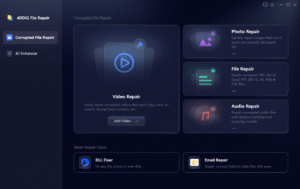
Step 2: Click on “Add Videos” and select one or more damaged video files from your computer that you want to repair.
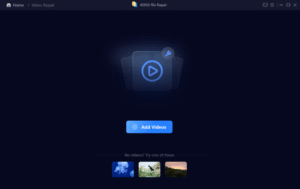
Step 3: Once the files are added, click “Repair All”. The tool will automatically start repairing each video one by one.
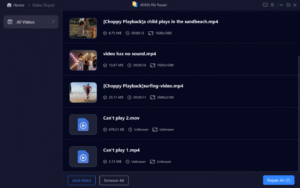
Step 4: After the repair is finished, click the “Preview” button to watch each video.
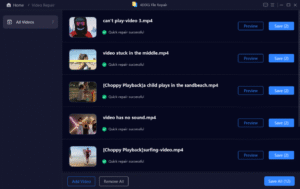
Ensure they play correctly and are restored properly.
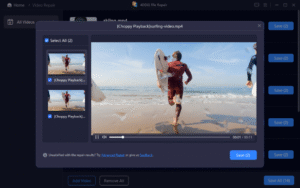
Step 5: Choose a location to save the fixed videos. You can either click “Save” next to each video or use “Save All” to export all repaired files at once.
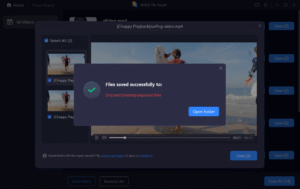
Tips to Prevent Playback Problems from iPhone to PC
- Go to Settings → Camera → Formats on your iPhone and choose “Most Compatible” (H.264). This avoids HEVC issues.
- Use stable transfer methods like USB cable or stable LAN applications.
- Update Windows Media Player and HEVC codec.
- Back up original files on a regular basis to prevent loss in the event of corruption of an iPhone video file.
FAQ – Quick Troubleshooting Guide
Q: Why does it say “codec required” when opening iPhone video on PC?
A: Normal with HEVC/H.265 files. Download the Microsoft HEVC extension or use VLC to fix HEVC video won’t play Windows problems.
Q: VLC still won’t play my iPhone video—what next?
A: Try re-transferring the file, converting to MP4, or use 4DDiG Video Repair to repair the file if broken.
Q: Can I avoid this issue by changing iPhone settings?
A: Yes, set your iPhone to “Most Compatible” format so that you may record in H.264. Alternatively, transfer iPhone video to MP4 Windows in case the video is already recorded using HEVC.
Conclusion
When you are faced with iPhone videos not playing on PC, the reason is probably lost codecs, unsupported players, or damaged files. Start with simple solutions like re-transferring, installing the HEVC extension, or playing in VLC. If playback fails, transfer to MP4 or repair with 4DDiG Video Repair. This guide enables you to fix the problem step by step and never lose precious videos. Also, keep your iPhone settings in “Most Compatible” and employ secure transfer methods to prevent playback issues in the future. By applying these alternatives, you can smoothly play your iPhone videos on Windows PCs.

















