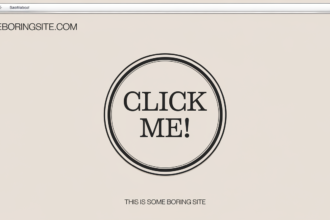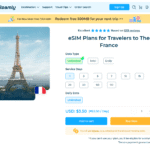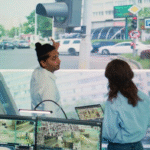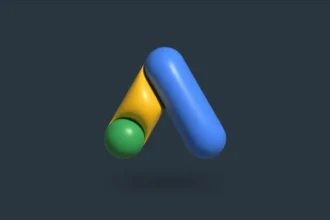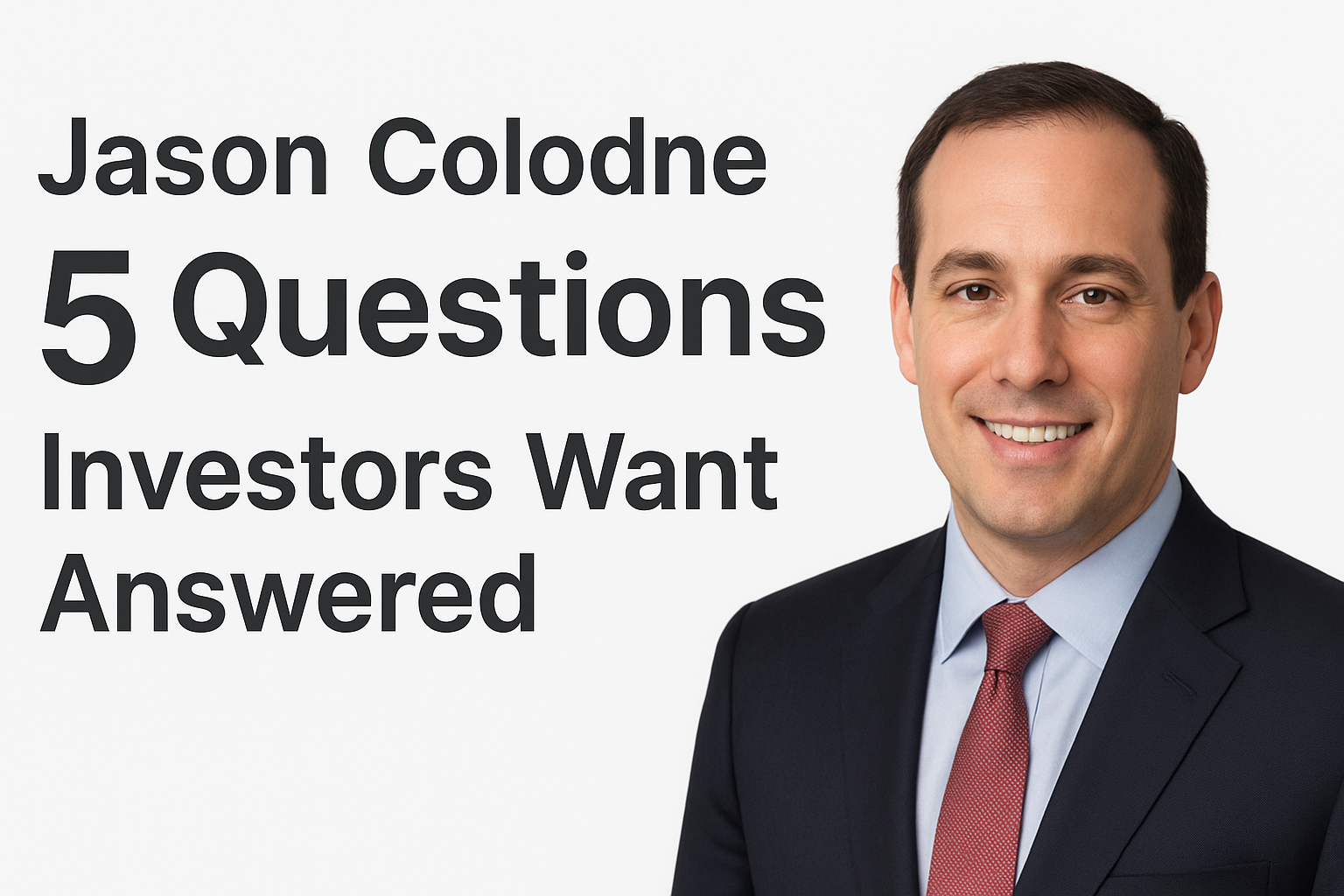Blu-ray technology has revolutionized the way we enjoy high-definition movies. However, if you’ve ever tried to open a BDMV file on your computer, you probably noticed it doesn’t behave like a regular video file. That’s because BDMV is a complex Blu-ray structure that requires a specialized media player to read and play properly. In this guide, we’ll explore how to play BDMV files on both Mac and Windows PCs, introduce the best BDMV player software, and compare the top alternatives for seamless Blu-ray playback—including the highly recommended Leawo Blu-ray Player.
Part 1: What Is a BDMV File?
Before diving into playback solutions, it’s important to understand what a BDMV file actually is. BDMV stands for Blu-ray Disc Movie Information File, and it’s not just a single video—it’s a directory structure that contains multiple files responsible for video, audio, menu navigation, and metadata.
A typical BDMV folder is found on Blu-ray discs and usually includes subfolders such as:
- STREAM – Contains actual video files in .m2ts format.
- CLIPINF – Holds clip information files.
- PLAYLIST – Defines the playback order of clips.
- AUXDATA – Stores supplementary data, like sound effects or graphics.
- BACKUP – Serves as a backup of critical metadata files.
Unlike common video formats like MP4 or MKV, you can’t just double-click a BDMV folder and expect it to play. It requires a specialized BDMV player capable of decoding Blu-ray structures and supporting menu navigation, subtitles, and multiple audio tracks.
This is where powerful Blu-ray playback software comes in—programs that can interpret the Blu-ray directory and render it as a full movie experience on your computer.
Part 2: Best BDMV Player on Mac/PC – Leawo Blu-ray Player
When it comes to the best BDMV player for both Mac and Windows users, Leawo Blu-ray Player consistently tops the list. Designed specifically for Blu-ray and DVD playback, it delivers professional-grade video performance and full compatibility with Blu-ray disc structures, including BDMV folders and ISO files.
Key Features of Leawo Blu-ray Player
- Universal Playback Support
Leawo Blu-ray Player can handle virtually any media file you throw at it. It supports BDMV folders, Blu-ray discs (including commercial and region-locked ones), DVD discs, ISO image files, and standard digital formats like MKV, MP4, AVI, and MOV. - Play 4K BDMV with Ease
The software allows users to play 4K BDMV files smoothly without losing quality. It supports Ultra HD resolutions, HDR10, and high-bitrate video streams, ensuring that every detail of your 4K movie is preserved. - Original Audio and Subtitle Retention
Whether it’s Dolby TrueHD, DTS-HD Master Audio, or multi-language subtitles, Leawo Blu-ray Player preserves the original cinematic experience without compression or quality loss. - Cross-Platform Compatibility
Available for both Mac and Windows, this player provides a consistent, sleek interface and easy-to-use navigation system, making it beginner-friendly and efficient for advanced users. - Completely Free
Unlike many other Blu-ray players, Leawo Blu-ray Player offers full playback functionality for free, including Blu-ray menus, chapter selection, and subtitle options.
Leawo’s advantage lies in its combination of free access, powerful Blu-ray decoding, and seamless playback—something many competitors lack.
Part 3: How to Play BDMV Files on Your Computer (Step-by-Step Guide)
If you’re new to Blu-ray playback on computers, follow this simple guide to learn how to play BDMV files easily using Leawo Blu-ray Player.
Step 1: Download and Install the Player
Visit Leawo’s official website and download the version suitable for your operating system—Windows or Mac. The installation process is straightforward; just follow the on-screen instructions.
Step 2: Launch the Program
Once installed, open Leawo Blu-ray Player. You’ll be greeted by a modern and intuitive interface featuring large icons for disc, folder, or file loading.
Step 3: Load Your BDMV File or Folder
There are three ways to open your BDMV content:
- Insert a Blu-ray Disc into your drive if it contains the BDMV structure.
- Click “Open File” and navigate to the BDMV folder stored on your hard drive.
- Drag and drop the BDMV folder directly into the interface.
Step 4: Enjoy Playback
The player will automatically read the Blu-ray structure and present the menu screen (if available). You can use the on-screen navigation or keyboard shortcuts to:
- Select scenes or chapters
- Choose audio tracks or subtitles
- Adjust playback speed or aspect ratio
That’s it! With these steps, you can play 4K BDMV movies or standard Blu-ray backups on your computer without extra codecs or plugins.
Part 4: Other Recommended BDMV Players
While Leawo Blu-ray Player is the top pick, there are several alternative BDMV players you can consider depending on your specific needs and system preferences. Below are three noteworthy options and how they compare.
1. VLC Media Player
Pros:
- Completely free and open-source.
- Supports a wide range of formats (MP4, MKV, AVI, etc.).
- Lightweight and cross-platform.
Cons:
- Cannot handle encrypted or menu-based BDMV playback.
- May fail to load Blu-ray chapters or lose quality during playback.
- Requires additional plugins or libraries to play Blu-rays.
Comparison:
VLC is great for simple video playback, but when it comes to Blu-ray and BDMV file structures, it struggles. Unlike Leawo Blu-ray Player, VLC doesn’t offer full menu navigation or support for commercial Blu-rays. It’s a good backup player, but not ideal for a true Blu-ray experience.
2. Macgo Mac Blu-ray Player
Pros:
- Designed specifically for Mac users.
- Clean interface with smooth playback.
- Supports basic Blu-ray and DVD formats.
Cons:
- Paid software; requires a license for full features.
- Limited 4K playback and slow updates.
- May not handle region-locked discs efficiently.
Comparison:
Macgo offers solid Blu-ray playback on macOS but falls short in value compared to Leawo Blu-ray Player, which provides similar features free of charge. For those who want to play 4K BDMV files, Leawo delivers superior performance without the price tag.
3. PotPlayer (Windows Only)
Pros:
- Lightweight and highly customizable interface.
- Excellent codec support for common video formats.
- Offers advanced settings for power users.
Cons:
- Available only for Windows.
- Does not support Blu-ray menus natively.
- Requires manual codec configuration for BDMV playback.
Comparison:
PotPlayer is a solid choice for advanced users, but its lack of menu support and complicated setup make it less convenient. In contrast, Leawo Blu-ray Player provides one-click access to all BDMV features, including seamless navigation and 4K support.
Conclusion
Playing a BDMV file on a computer doesn’t have to be complicated. While many media players can handle basic video formats, few can interpret Blu-ray structures correctly. Among all the options available today, Leawo Blu-ray Player stands out as the most powerful, reliable, and user-friendly solution.
It allows users to play 4K BDMV folders, Blu-ray discs, and ISO images effortlessly, with full menu support and original quality retention—all without paying a cent. For users seeking the ultimate BDMV player experience on both Mac and Windows, Leawo Blu-ray Player is the clear winner.
So, the next time you’re wondering how to play BDMV files on your computer, you now know the answer: download Leawo Blu-ray Player, load your Blu-ray folder, and enjoy theater-quality entertainment from the comfort of your desktop.