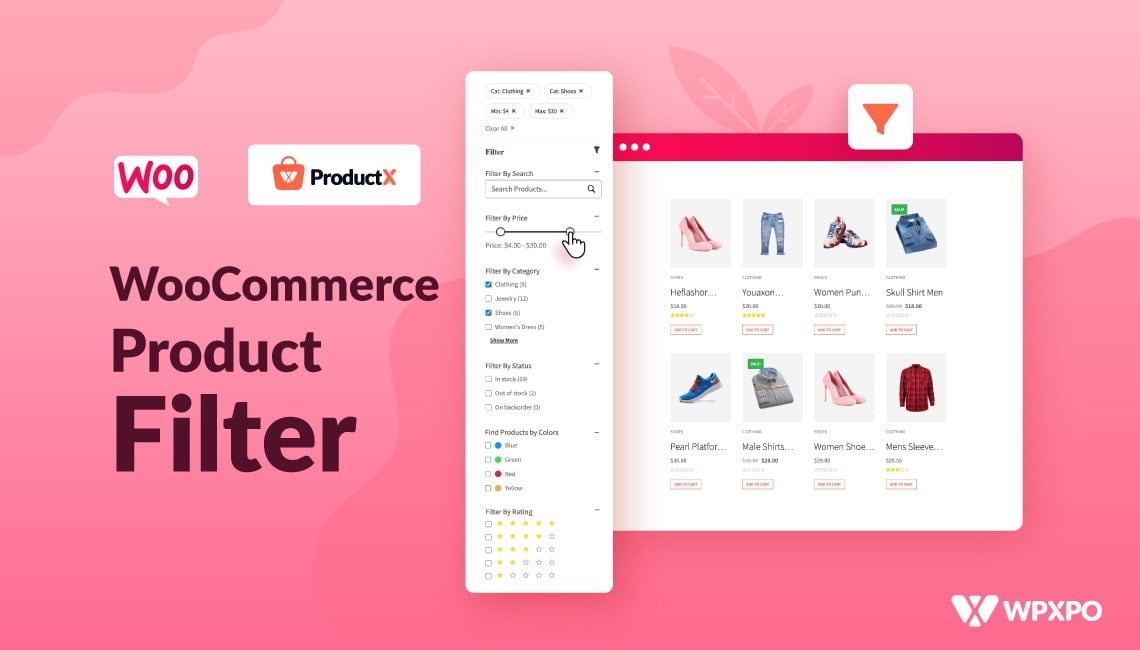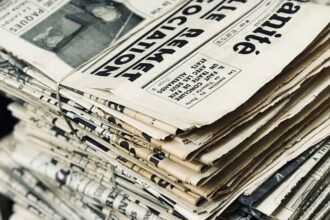Product filters in WooCommerce stores play a big role in helping shoppers find exactly what they need. They let users narrow down products by size, color, price, and more. But when filters stop working, it can lead to confusion and fewer sales. That’s why many store owners want to know how to fix WooCommerce product filters not working?
Fix WooCommerce product filters by switching themes, deactivating plugins, or checking JavaScript errors. Also, use global attributes, set all prices, and clear the cache. Update software, regenerate lookup tables, and test filters in a clean setup to find conflicts.
If you’re trying to understand what’s going wrong or how to make filters work properly again, you’re in the right place. This article covers every detail you need to solve filter issues. Keep reading and you’ll find all the answers step by step.
How to Fix WooCommerce Product Filters Not Working?
Product filters are one of the most useful tools in any WooCommerce store. They help shoppers quickly find what they need by narrowing results based on price, size, color, and more. But when these filters stop working, it can frustrate users and impact your sales. This step-by-step guide will help you figure out what’s wrong and how to fix it—no technical background required.
Step 1: Switch to a Default Theme
Sometimes, the problem lies in your active WordPress theme. Many custom or third-party themes override default WooCommerce templates or use custom product loops that interfere with how filters are displayed and function. To check if your theme is the problem, go to your WordPress dashboard, navigate to Appearance → Themes, and activate a default WooCommerce-compatible theme like Storefront.
Then visit your shop page and test the filters again. If they begin working, it’s clear that your original theme is causing the issue, and you’ll need to contact the theme developer for support or consider switching to a compatible theme.
Step 2: Deactivate All Other Plugins
Plugin conflicts are one of the most common reasons WooCommerce filters stop working. Some plugins—especially those that alter AJAX behavior, add custom post types, or affect product queries—may disrupt filter functionality. To find out if another plugin is causing the issue, go to Plugins → Installed Plugins and deactivate everything except WooCommerce.
After that, check whether the filters are working. If they do, start reactivating your other plugins one by one. After enabling each plugin, test the filters again. This process will help you identify the plugin that causes the problem so you can disable it permanently or replace it with a more compatible option.
Step 3: Check for JavaScript Errors in the Console
AJAX and JavaScript are often used by the WooCommerce product filter to update results without reloading the page. If there’s a JavaScript error anywhere on the site, this can break the filters. You can check this by opening your website in Google Chrome or Firefox and pressing F12 on your keyboard. This opens the developer tools.
Click on the Console tab and then use the filters as usual. If any red error messages appear, you likely have a JavaScript issue. These errors could be due to conflicting code from your theme, a plugin, or even custom scripts. Copy the error message and consult a developer or plugin support for help resolving it.
Step 4: Use Only Global Product Attributes
Product filters based on attributes like color, size, or material only work correctly if those attributes are created and assigned globally, not manually per product. To do this, go to Products → Attributes and create your desired attributes, such as “Color” and “Size.” After creating them, click “Configure terms” to add options like “Red,” “Blue,” or “Large.”
Then, edit each product and assign these global attributes under the Product Data → Attributes section. Make sure the checkbox for “Used for variations” is selected if the product has variations. Avoid creating custom attributes inside the product page, as these won’t be recognized by most filtering tools.
Step 5: Make Sure Every Product Has a Price
Filters like the price slider depend on WooCommerce detecting the price range of all products. If any product is missing a price, it may be excluded from the filtered results. To fix this, go to Products → All Products and open each one.
Under the Product Data section, ensure that both the Regular Price and (if applicable) the Sale Price fields are filled in. Even products with no current price should have a placeholder number if you want them to appear in filtered searches. Save your changes after editing.
Step 6: Regenerate the Product Lookup Tables
WooCommerce uses internal product lookup tables to handle filters, search, and sorting. If these tables become outdated or corrupted, filters may not show accurate results. To refresh them, go to WooCommerce → Status → Tools, scroll to find the tool labeled “Regenerate the product lookup tables,” and click the “Regenerate” button.
Wait for WooCommerce to process the data. This will rebuild the backend tables that filters use to load product information dynamically.
Step 7: Clear All Types of Cache
Caching can prevent the latest product and filter updates from showing on the front end. If you’re using a caching plugin like WP Super Cache, W3 Total Cache, or LiteSpeed Cache, clear your cache entirely from the plugin settings. If your hosting provider includes server-level caching (like SiteGround or Bluehost), use their tools to purge the cache.
Also, clear your browser cache or view your website in incognito mode to see the uncached version. If you use a CDN like Cloudflare, log into your account and purge the site cache from there as well. Skipping this step can lead to seeing outdated or broken filter behavior.
Step 8: Keep WordPress, WooCommerce, and Plugins Updated
Outdated software is a common cause of bugs and compatibility issues. Ensure you’re running the latest versions of WordPress, WooCommerce, your active theme, and all installed plugins. Go to Dashboard → Updates to see what needs to be updated.
Always create a backup of your site before applying updates, especially when using multiple third-party plugins or a heavily customized theme. Updating regularly helps prevent filter issues caused by deprecated code or missing features.
Step 9: Test in a Clean or Staging Environment
If you’re still having trouble after completing all the steps above, try setting up a clean staging site with just WooCommerce and your filter plugin. This allows you to test the functionality in isolation and gradually add your theme and plugins back in. This step-by-step rebuild can reveal hidden conflicts and help you restore proper filtering behavior without disrupting your live site.
These steps will typically reveal the source of WooCommerce filter issues. Your customers will enjoy smooth filtering again after a careful review of each section, whether it’s a theme conflict, caching issue, or outdated settings. Please contact the theme or plugin support team if none of these steps work.
What to Do If WooCommerce Filters Only Work on Desktop View?
It can be frustrating when your product filters work perfectly on a desktop but not on a mobile. This kind of issue usually comes from small problems in theme settings, plugin setups, or display layouts. Keep reading to learn what’s causing it and how to fix it easily.
Theme or Plugin Conflicts
Sometimes, the theme you’re using or other plugins installed on your site don’t work well on mobile. This can stop filters from showing or responding properly. Try switching to a default theme like Storefront just to test. Also, deactivate all plugins except WooCommerce and the filter one. Then check the mobile view. If filters work, turn plugins back on one by one to find which one is causing the problem.
Mobile Visibility Settings
Filters might actually be working, but they’re hidden on smaller screens. This often happens because of how the plugin or theme is set up. Go to your plugin’s settings and check if filters are allowed to show on mobile. Then visit Appearance → Customize and look for any options that control how widgets or sidebars appear. Make sure filters are not being turned off for mobile views.
JavaScript Errors
To function properly, filters usually use scripts, especially when they need to update the page without reloading. But if there’s a script error, things can go wrong, especially on phones. You can use your browser’s developer tools to check for errors. Also, make sure your theme, plugins, and WordPress version are all up to date so that everything runs smoothly across all devices.
Caching Problems
Caching helps your site load faster, but sometimes it can break filter features, especially on pages that change based on user input. Clear your site’s cache using your caching plugin and also refresh your browser cache. Some caching tools let you skip caching for certain pages. Use that option to prevent filter pages from being stored, so they always show fresh results on every device.
Design Responsiveness
Not every filter layout is made for mobile use. Some might look good on a desktop but fall apart on smaller screens. Choose a plugin that supports responsive design. If needed, add a little custom CSS to fix layout problems. This makes sure filters are easy to see and use, whether someone is on a phone or tablet. It keeps the shopping experience smooth for everyone.
Fixing mobile filter issues doesn’t have to be complicated. Most problems come from small themes or plugin conflicts, display settings, or outdated scripts. Take your time to test each step carefully. Once fixed, your filters will work smoothly on all devices.
Common Plugin Conflicts That Often Break WooCommerce Filter Features
If your product filters suddenly stop working, it might not be your theme or setup—it could be another plugin causing the issue. Some plugins don’t play well together and can break filter functions without warning. Let’s explore the common troublemakers behind this.
Caching Plugins
Your site will load faster if you use a caching plugin, but it can also block dynamic features like filters. When a page is cached, it may not update as it should when users try to apply filters. This makes it seem like the filter is broken. You can fix this by disabling caching on filter-related pages or adjusting plugin settings.
SEO Plugins
While SEO tools boost your site’s search rankings, some of them change how URLs or content are loaded. This can affect filters, especially if the plugin modifies permalinks or disables certain scripts. If filters stop working after you install or update an SEO plugin, try turning it off briefly to test. Some SEO tools also let you control dynamic content settings.
Security Plugins
Your website is protected against spam, bots, and hackers, but sometimes security plugins block important scripts. They might see AJAX filter actions as risky and block them. This stops your filters from loading results or updating the page. You can usually fix this by adjusting the plugin’s settings to allow filter-related actions to run safely.
Page Builders
Elementor or WPBakery let you design your site more easily, but they sometimes override WooCommerce settings. This can break filters or change how they appear. If filters are inside a builder element and not working, try placing them in a regular sidebar or widget area instead. That often solves the issue right away.
Translation Plugins
If you use a plugin to make your site multilingual, it might affect how filters behave across different languages. Some translation tools don’t carry over the correct filter settings or scripts. That means filters may work in one language but not another. To fix it, check if the plugin supports WooCommerce filtering or try a compatible translation plugin that does.
Plugin conflicts are one of the top reasons why filters stop working. Knowing which types of plugins cause these issues can help you fix them faster. Always test plugins after adding new ones. A quick check can save a lot of time later.
WooCommerce Filter Plugins: Which Ones Work Best?
Good product filters help people find what they want in your store. Picking the right filter plugin saves time and makes shopping easier. Many plugins are out there, but not all work well. Below are some of the best ones to try for your WooCommerce site.
Dynamic AJAX Product Filters
Offering modern design and fast performance, this plugin stands out in many ways. You can add layered filters for price, ratings, brands, and categories. AJAX keeps the product list updating without refreshing the full page. It fits smoothly into WooCommerce and works well with many themes. Filter layouts adjust automatically on tablets and phones. Settings are easy to manage through the dashboard. Store owners use it to make shopping faster and more organized for visitors.
WOOF – WooCommerce Products Filter
You can use this plugin to add many types of filters easily. It supports checkboxes, dropdowns, and range sliders for smoother shopping. The filters load fast with AJAX, so the page won’t reload. Store owners like it because it’s flexible and works with large catalogs. You can also show or hide filters depending on the user’s needs. It has both a free and paid version with more features. Most themes support it without extra changes.
Filter Everything
Instead of filtering only products, this plugin lets you filter any content. It works with blog posts, custom pages, and of course, WooCommerce products. The plugin gives SEO-friendly links and smooth AJAX filtering. You can show filters by categories, tags, or product features. It’s easy to use, and most themes don’t need extra edits. The design is clean, mobile-ready, and great for fast browsing. Many users like its simple setup and powerful filtering options.
YITH WooCommerce Ajax Product Filter
This plugin is designed for easy and effective filtering. It supports labels, color swatches, checkboxes, and range sliders. Filters adjust to different devices, so they look good on mobile too. You don’t need coding skills to make it work smoothly. The free version works well, and the premium one adds more layouts. It’s popular because it blends well with almost any WooCommerce theme. The plugin also helps reduce loading time with AJAX.
Premmerce Product Filter for WooCommerce
Large stores with hundreds of products can benefit most from this filter. The plugin focuses on high-speed performance and clean display layouts. It supports filters for attributes, tags, categories, and price ranges. Results appear instantly thanks to AJAX, with no full page reloads. It doesn’t slow down your site even with lots of traffic. Setup is fast, and it works with many popular themes. You can choose different layouts for desktop and mobile.
Each plugin above works well with WooCommerce and improves shopping filters. Choose based on your theme, product types, and what layout you like. Testing a few plugins helps you find the perfect one faster. Always pick the one that feels easiest for your site.
Best Practices to Keep WooCommerce Filters Running Smoothly
Filters make it easier for visitors to find what they want in your store. But if they stop working, the shopping experience quickly becomes frustrating. Simple mistakes or missed updates can cause filters to break or slow down. Follow these tips to keep everything running smoothly and help your store work better every time someone visits.
- Always keep WooCommerce and all related plugins updated to their latest versions to avoid bugs and improve overall performance across your site.
- Use a theme that is officially compatible with WooCommerce, so your filters display correctly and run smoothly on all screen sizes.
- Avoid using the same attribute name more than once, as this can confuse filters and stop them from showing the right products.
- Clear your cache regularly, especially after changes to filters or products, so shoppers always see fresh and correct results instantly.
- Test your filters on different devices to make sure they work on both desktop and mobile without any layout issues.
- Remove unused attributes or filter options from your products, so the filters stay clean and users only see helpful choices.
- Don’t add too many filters at once, as this can slow things down and make the page look crowded or harder to use.
Good filter settings help customers find what they want without wasting time. Even small steps can make your store work faster and better. Keep checking and testing your filters often to avoid problems. Simple updates now will save you trouble later.
Conclusion
When filters stop working in your WooCommerce store, it doesn’t just slow down shopping—it can stop people from buying altogether. That’s why it’s important to keep things updated, test changes often, and always check for small issues before they become big ones. Filters should work smoothly and quickly so that your shoppers stay happy and engaged throughout their visit.
So, how to fix WooCommerce product filters not working? The answer is simple: test your theme, disable conflicting plugins, use global attributes, and always keep everything updated. These steps help bring back smooth filtering so your shoppers can find products faster and easier without getting stuck on broken pages or empty results.
Before you leave, here are a few quick tips: use filter plugins that support responsive design, clear your cache often, and test filters on different devices. Keep things simple and clean for better speed and experience. Best of luck with your store, and happy selling ahead!