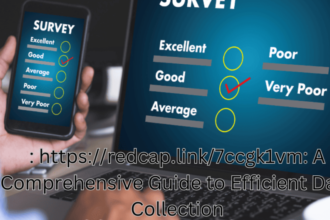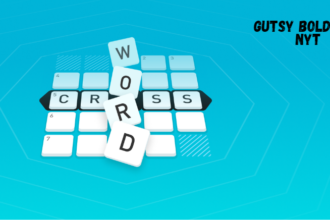Direct checkout is a fantastic feature for any online shop. It lets customers buy things super fast, often skipping the cart page. This makes the buying process much smoother and less confusing. Many store owners want to know exactly how to add direct checkout in WooCommerce.
Add direct checkout in WooCommerce by installing the “One Page Quick Checkout for WooCommerce” plugin. Enable it under Direct Checkout settings, customize the button text, style, and placement. This setup skips the cart page, speeding up checkout and increasing conversions.
It’s smart to understand how this benefits your store and ensures it works perfectly. Many are curious about optimizing it for their unique products. Read on to make your online store faster and more user-friendly.
How to Add Direct Checkout in WooCommerce?
Adding direct checkout in WooCommerce helps your customers buy faster and skip extra steps. It makes the shopping process smoother and more user-friendly. You can easily set it up using a plugin without touching any code. Let’s go step by step so you can set it up with ease.
Step 1: Install the Plugin
Free Version
You can install the free version directly from your WordPress dashboard without needing to download anything. It’s fast and simple for anyone to do. Using the direct checkout for WooCommerce plugin helps you speed up the buying process by skipping unnecessary steps and taking customers straight to checkout, which can increase sales and improve the overall shopping experience.
- Log in to your WordPress Admin Dashboard.
- Open the Plugins section from the left menu, and click Add New Plugin to enter the plugin library.
- In the search box, type One Page Quick Checkout for WooCommerce.
- Once you find the plugin, click Install Now to begin installation.
- After it installs, click Activate to make it live on your site.
- The plugin will now be visible in your plugins list and is ready to use.
You’re all set with the free version — quick, simple, and no extra setup needed. Give it a try right away!
PRO Version
The PRO version includes more advanced features and requires manual upload after purchasing it. The process is simple if you follow the correct order.
- Visit the official website of the plugin and buy the PRO version.
- After purchase, you’ll receive an email with your download link and license key.
- Go to your WordPress dashboard, then click Plugins > Add New.
- Press the Upload Plugin button at the top, choose the ZIP file you downloaded, and click Install Now.
- Once installed, click Activate Plugin to enable it.
- Go to the Onpage Checkout > Plugin License section in your dashboard.
- Enter the license key you received by email.
- Click Activate License to unlock all the premium features.
Once your license is active, you’ll have full access to the PRO tools and settings. Enjoy your upgraded experience!
Step 2: Navigate to Direct Checkout Manage
After logging in to your WordPress admin dashboard, go to the Onpage Checkout option in the sidebar.
Click on Direct Checkout Manage to open the plugin settings panel.
From here, toggle on the Enable Direct Checkout option, and you can adjust all the direct checkout options for your store easily.
Step 3: Configure Settings
There are three main tabs to help you set up and control the checkout options: General Settings and Advanced.
These tabs allow you to fine-tune how your checkout button looks and behaves on your store pages.
General Settings
In this section, you can enable or disable the direct checkout feature, customize button text, decide button placement, and control which product types or pages display the direct checkout button within your WooCommerce store.
These options give you full flexibility to design a checkout experience that fits your store’s layout, keeps things simple for shoppers, and helps increase conversion rates by reducing unnecessary navigation steps.
Enable Direct Checkout
Turning this setting on will activate direct checkout functionality throughout your WooCommerce store, allowing customers to skip the cart page and proceed straight to checkout with a single click.
If you ever want to pause or remove this feature temporarily, you can easily toggle it off from the same settings page without affecting your other WooCommerce configurations.
Button Text
This option lets you change the text displayed on the direct checkout button so it matches your brand’s style or product tone, creating a more personalized shopping experience.
For example, you can replace the default text with custom phrases like “Buy Now” or “Checkout,” helping customers clearly understand that clicking it will lead them directly to checkout.
Button Position
You can decide where the direct checkout button should appear:
- Before Add to Cart
- After Add to Cart
- Replace Add to Cart
This lets you control the exact placement for better customer visibility.
Display Settings
Choose where the direct checkout button will show up. You can select specific product types and pages to display them.
Product Types:
- Simple Products
- Variable Products
Product Pages:
- Single Product Pages
- Related Products
- Upsells
- Cross-sells
- Grouped Products
Archive Pages:
- External/Affiliate Products
- Main Shop Page
- Product Category Archives
- Product Tag Archives
Other Pages:
- Search Results
- Featured Products
- On-Sale Products
- Recent Products
Widgets & Shortcodes:
- Widgets
- Shortcodes
These options let you decide exactly where customers can use the direct checkout feature.
Button Style
This section helps you design your direct checkout button so it fits your website’s look. You have three choices:
- Default WooCommerce Style
- Alternative Style
- Custom Style
If you select Custom Style, you can set up your own color and design for a unique appearance.
Button Color
Pick a button color that matches your website’s theme or your brand’s color.
A well-matched color can help your checkout button stand out and look professional.
Button Icon
Add a small icon to make your button more attractive. You can pick one of these:
- No Icon
- Cart Icon
- Checkout Icon
- Arrow Icon
This helps your button look more appealing and user-friendly.
Text Color
Choose the color for the text on your checkout button.
It’s best to pick a color that contrasts well with the button color for better readability.
Icon Position
You can decide where the icon appears in relation to the button text:
- Left
- Right
- Top
- Bottom
This gives you full control over the button’s layout and overall style.
Adding direct checkout helps customers finish their orders faster and boosts your sales. It’s simple to set up using the plugin and needs no coding. Spend a few minutes setting it up once, and your store will feel smoother and easier to use. Try it today to make your WooCommerce store better.
Tips to Improve the Checkout Experience for Customers
A smooth checkout makes shoppers very happy. It also truly helps you sell more items from your store. Simple ideas can make a big difference for your customers. These tips help everyone finish buying easily and without stress.
- Auto-Fill Info: Let browsers remember details. This fills in names and addresses quickly. Customers save time and avoid mistakes.
- Many Ways to Pay: Give common payment choices. Think credit cards or PayPal. Show popular ones first to make picking easy.
- Simple Page Look: Keep the checkout page clean. Remove extra pictures or ads. This helps shoppers focus on buying their items.
- Clear Order Details: Always show what’s in their cart. Display items, prices, and shipping fees. Update this summary as they make changes.
- Summary Stays Put: Make sure the order list always shows. It should stay visible when scrolling down. This prevents any surprises later.
- Big Buy Buttons: Make “Pay Now” or “Place Order” buttons large. Use a bright color so they are easy to see. Simple words work best.
- Instant Error Checks: Show mistakes as people type. If a zip code is wrong, say so right away. This fixes problems fast.
- Shop as a Guest: Let people buy without making an account. Asking them to log in can make them leave. Keep it easy for everyone.
- Good for Phones: Make sure the page works well on mobile phones. Buttons should be easy to tap. Fewer forms are always better.
- Show You are Safe: Display secure payment logos. Show trust badges like “secure payment.” This helps shoppers feel good about buying.
- Change Cart on Page: Let customers change items on the checkout page. They can remove or add more right there. No need to go back.
- Show Your Steps: Even on one page, show progress. Like “Your Info > Payment.” This helps shoppers know how close they are to finishing.
- Saved Info for Returns: For people who bought before, fill in their details. Show their address and payment choices. This makes repeat buys simple.
- Ask for Less Info: Only ask for what is truly needed. Keep forms short and sweet. Hide optional fields to keep things simple.
These small changes can make a very big impact. Happy customers are more likely to complete their orders with you. They will also want to shop with you again soon. Making your checkout process smooth is key to success.
How Direct Checkout Impacts Conversion Rates in WooCommerce?
Direct checkout can make buying easier. It helps customers finish their orders fast. This often means more sales for your store. Fewer steps make people happy to buy. It is a simple way to sell more online. Here is how it helps in conversion rates in WooCommerce.
Makes Buying Steps Shorter
Direct checkout removes extra pages. Shoppers go straight to payment. This cuts down how many clicks they make. Less clicking means less time to change their mind. It helps them complete their purchase faster. Shortening steps makes buying simple and quick. This can lead to many more sales for your shop.
Speeds Up the Buying Process
Customers want to buy quickly. Direct checkout lets them pay fast. They do not stop on other pages. A quicker path means happier buyers. This speed helps finish more sales. It makes the whole shopping process smooth. Happy buyers mean a better rate of sales for your store.
Removes Extra Things That Distract
Other pages can show too many things. These items might distract your customer. Direct checkout keeps them focused. They only see what they need to buy. No distractions mean they stay on task. This focus helps them finish their order. Fewer extra things mean more completed purchases for your shop.
Helps Your Store Sell More
Many stores see better sales with direct checkout. It makes buying very simple. Simple buying often means more finished sales. People like things that are easy. This ease helps turn visitors into buyers. More completed sales mean good things for your business. It is a smart way to get more income.
Good for Quick “Buy Now” Choices
Sometimes people want to buy right away. Direct checkout is perfect for this. It lets them click and pay instantly. This works well for items people love fast. It helps with quick shopping decisions. People can get what they want fast. This makes quick purchases easy and common.
Direct checkout is a big help. It makes shopping much simpler. This can truly boost your store’s sales. Fewer steps always make a difference. It helps customers get what they want. Think about using it in your shop.
How to Test and Troubleshoot WooCommerce Direct Checkout?
Making your direct checkout work needs checking. You want to be sure it is smooth for buyers. Test everything before customers use it. This helps find and fix problems fast. Let’s find out some simple ways to test and troubleshoot WooCommerce direct checkout.
Test the Checkout Flow
You must test the whole buying process. Use fake payment methods first. Pretend to be a guest and a regular buyer. Check items with different choices. Make sure coupons and shipping work well. Try to buy with bad details. This helps catch problems early.
Check Page Speed
A slow checkout page makes buyers leave. Use free tools to see how fast it loads. Look for anything that makes the page slow. Some checkout parts cannot be cached. Make sure your site’s behind-the-scenes data loads fast. Fast pages make customers happy.
Test on Many Devices
People shop using many different devices. Test your checkout on phones, tablets, and computers. Try it in different internet browsers. Also, check how it works on slow cell service. This helps ensure everyone has a good shopping time. Make sure all buttons are easy to tap.
Use Incognito Mode
Sometimes your computer remembers old data. This can hide new problems on your website. Use incognito or private mode to check. This makes sure you see the page as a brand-new user. Always clear your browser’s memory after changes. This helps you see the true version.
Look for Errors
Hidden errors can stop your checkout from working. Open your browser’s developer tools. Look at the ‘Console’ tab while checking out. Watch for any red warnings or error messages. These might show a broken part of your website’s code. Fixing these keeps the process smooth.
Check Payment Systems
Your payment system needs to talk to your site. Make sure payment replies are correct. This confirms if a payment worked or failed. Check all links between your site and the payment company. Test the secure card steps too. This ensures money goes where it should.
Track User Actions
See what buyers do on your checkout page. Use tools to watch how many people start buying. Then see how many finish their order. Find out where people stop. This helps you make the page better. Look for places where buyers get stuck. This makes it easier to finish.
These checks help ensure a smooth checkout. They find problems before customers do. A well-tested system builds trust. Happy customers mean more sales for you.
Conclusion
Making your online store’s checkout simple and fast is a big win. It truly helps your customers finish their purchases without any fuss or delay. A smooth experience means happier shoppers, who are more likely to return and buy from you again. This simplicity builds trust.
By now, you know how to add direct checkout in WooCommerce using a simple plugin, enabling customers to skip the cart and go straight to payment. This setup removes extra steps, speeds up buying, and focuses shoppers on completing their order, leading to more sales for your store.
Always test your checkout flow on different devices to catch any issues early. Keep your payment options varied and visible for convenience. We wish you great success in making your WooCommerce store super efficient and customer-friendly!